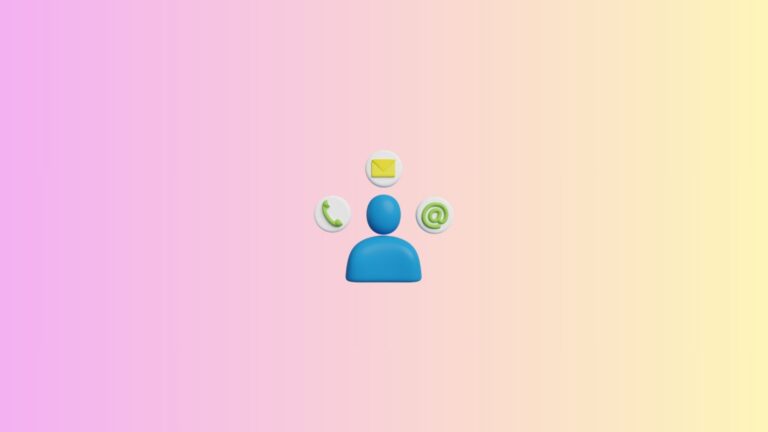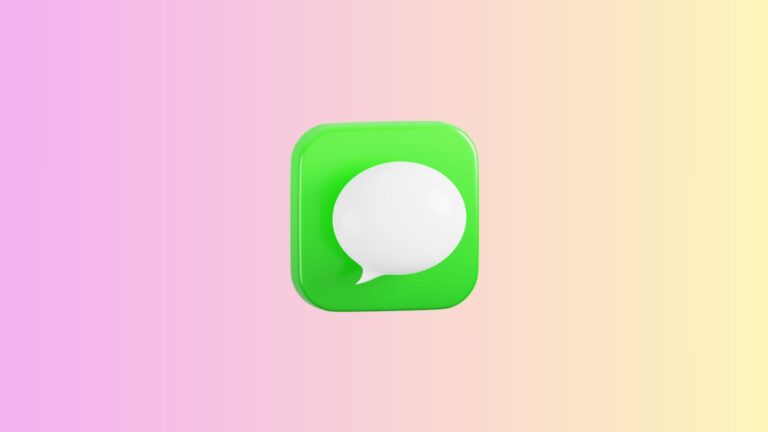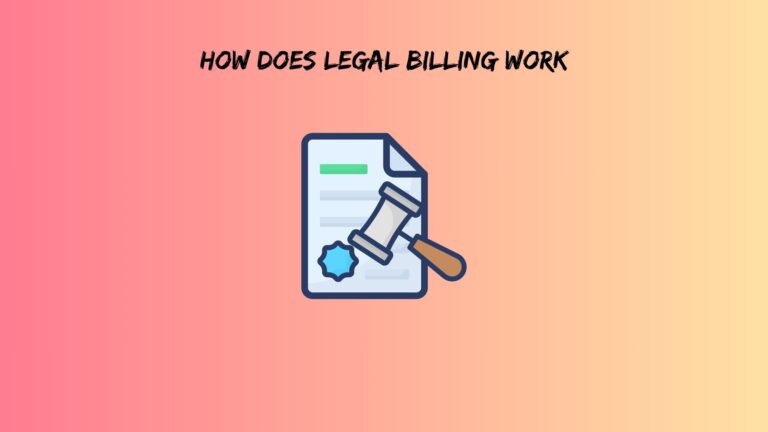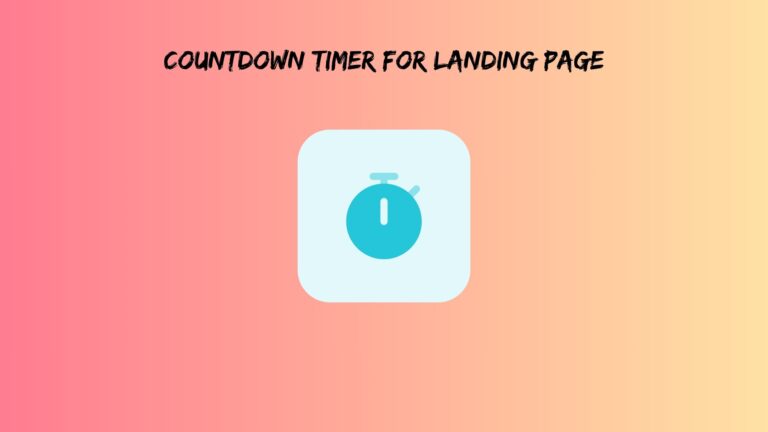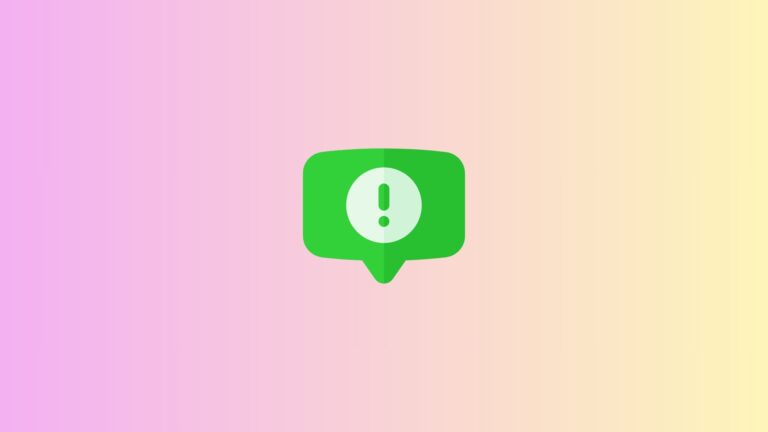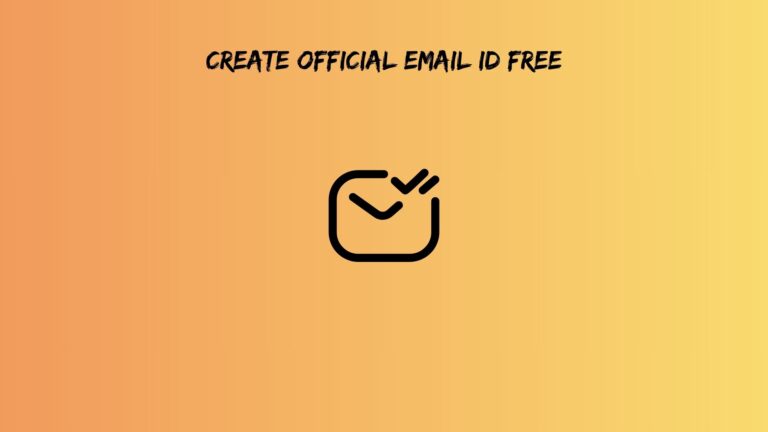STL File Maker Guide: How to Create 3D Printable Models Easily
So you want to make your own 3D printable models, but feel intimidated by complicated design software? Good news: creating STL files in 2025 is easier than assembling IKEA furniture (and way more rewarding). Whether you’re a teacher wanting custom classroom tools, a hobbyist building miniatures, or someone who just wants to print a phone stand that actually fits your phone, you’re in the right place.
Here’s the thing most guides won’t tell you upfront: you don’t need a degree in engineering to use an STL file maker. In fact, some of the best tools are free and work right in your browser. By the end of this guide, you’ll understand exactly how to create 3D printable files without drowning in technical jargon.
Let’s get started.
What Are STL Files and Why Should You Care?
STL stands for Stereolithography, though some folks joke it means “Standard Triangle Language” because that’s literally what it is. Your 3D printer can’t read your dreams or sketches. Instead, it needs a file that breaks down your design into thousands of tiny triangles that form a mesh surface.
Think of it like this: remember those old video games where characters looked blocky? More triangles meant smoother graphics. The same principle applies here. An STL file with more triangles captures finer details but creates bigger file sizes. Fewer triangles make smaller files, but your dragon sculpture might look more like a potato.
Every 3D printer on the planet speaks STL. Sure, other formats exist (OBJ, 3MF, AMF), but STL remains the universal language of 3D printing. When you download models from Thingiverse or create your own, you’re working with STL files.
One quick note: STL files come in two flavors. Binary STL files are compact and load faster. ASCII STL files are human-readable text, but balloon to ridiculous sizes. Unless you’re debugging something weird, always choose binary when exporting.
The real magic happens when you understand this: STL files must be “watertight” (more on that later). Your design needs to be a completely closed shape with no holes or gaps; otherwise, your printer will have an existential crisis trying to figure out what’s inside versus outside.
Also read: best software for designing 3d prints
Desktop Software vs Online Tools: What’s Actually Better?
Here’s where most guides feed you marketing fluff about “powerful features” and “intuitive interfaces.” Let’s be honest instead.
Desktop STL file maker options give you more control and work offline. Programs like Fusion 360 pack professional-grade tools into a free hobbyist license. Blender is completely free and can create organic shapes that make other software weep. Tinkercad technically runs in a browser but feels like desktop software.
The catch? Desktop programs demand decent computer specs and have learning curves steeper than your morning coffee budget.
On the flip side, STL file creator online tools have gotten scary good. You can now design complex models entirely in a browser tab. No downloads, no installations, no “sorry, Mac users” nonsense. Just open a website and start creating.
Tinkercad Web dominates the beginner space because it makes 3D modeling feel like playing with digital LEGO blocks. SculptGL lets you sculpt organic shapes like virtual clay. Vectary brings collaborative design, where multiple people can work on the same model simultaneously.
Online tools shine for quick projects, learning the basics, or when you’re using a tablet. Desktop software wins for intricate designs, large assemblies, or when your internet is acting up.
My take? Start online, graduate to desktop only if you actually need those advanced features. Most people never do.
Creating Your First STL File: The Actually Easy Way
Forget complicated tutorials that start with “first, understand parametric constraints.” We’re going practical.
Starting With an Online STL File Creator
Open Tinkercad.com and create a free account. The interface looks like a playground, which is exactly the point. You’ll see a grid (your work area) and a panel of basic shapes on the right.
Drag a box onto the grid. Congratulations, you’re now a 3D designer. Seriously, that’s step one.
Want to make something useful? Let’s create a simple desk organizer. Drag another box, stretch it tall and thin for a pen holder. Add a cylinder, flatten it into a tray for paper clips. Select both shapes and hit “Group” to combine them into one object.
Notice how each shape has little handles? Those let you stretch, shrink, and rotate. The interface feels more like a game than engineering software, which is why teachers use it with elementary school kids.
Ready to export? Click “Export” in the top menu, choose “STL,” and save. That’s it. You just created a 3D printable file.
The beauty of online tools is instant gratification. No render times, no complex menus. You can design a custom cookie cutter in under five minutes.
The Sneaky Shortcut: Converting Existing Files
Here’s a method barely anyone talks about: you can turn regular images into STL files. Got a logo? A drawing? A photograph?
Image-to-3D converters like Selva3D or Image to Lithophane tools can transform 2D pictures into relief sculptures or lithophanes (those thin prints that show images when backlit). Upload your image, adjust the depth settings, and download your STL.
SVG files (those scalable vector graphics) convert even better. Websites like svg2stl.com take vector artwork and extrude it into 3D shapes. Perfect for custom keychains, signage, or decorative panels.
Already have a 3D model in OBJ or FBX format? Online converters handle that too. Just remember to check the output in a viewer before printing because automatic conversions sometimes create mesh problems.
Also read: Countdown Timer for Landing Page
Making STL Files That Actually Print Successfully
This is where beginners usually mess up. You can design the coolest model in the world, but if it violates basic 3D printing physics, you’ll waste filament and patience.
Wall thickness matters more than you think. Anything thinner than 1mm will either fail to print or snap the moment someone looks at it wrong. Most STL file maker tools let you check wall thickness before exporting. Use that feature.
Your model needs to be “manifold” (a fancy word for “properly sealed”). Think of it like a balloon. A balloon with even a pinhole leak won’t stay inflated. Similarly, your 3D model needs every edge connected properly with no gaps, no overlapping faces, and no flipped normals (triangles pointing the wrong direction).
The “water test” is your friend here. Imagine filling your model with water. Would it leak? If yes, your STL has problems. Many slicing programs (the software that prepares files for printing) will warn you about non-manifold edges.
Here’s something nobody mentions: you can hollow out solid models to save material and print time. Just maintain at least 2mm wall thickness and add drainage holes so trapped resin or support material can escape. Your wallet will thank you.
Support structures are another consideration. Overhangs steeper than 45 degrees need support material underneath. Smart designers minimize overhangs during the design phase rather than relying on supports. Rotate your model, split it into multiple pieces, whatever it takes.
For intricate models, dial up the triangle count. For basic geometric shapes, keep it simple. Your slicer will show you exactly what your printer sees, so always preview there first.
Fixing Common Problems Before They Waste Your Filament
Let’s troubleshoot the disasters before they happen.
Your slicer refuses to load the file. This usually means corrupted mesh geometry. Upload your STL to a free mesh repair service like Microsoft 3D Builder’s repair tool or Meshmixer’s analysis feature. These programs automatically fix most issues.
The print starts but collapses halfway through. Your design has structural weaknesses. Thin towers, wide unsupported spans, or top-heavy geometry cause this. Add internal supports, thicken weak points, or redesign with physics in mind.
File sizes balloon to hundreds of megabytes. You’ve cranked the triangle count too high. Most prints look identical with 20,000 triangles versus 2 million triangles. Reduce the resolution in your export settings.
Everything prints correctly, except it’s the wrong size. You forgot to scale. Check your model dimensions before exporting. A 100mm cube in your STL file creator online tool should measure 100mm in your slicer.
The biggest mistake beginners make? They skip the slicer preview. Your slicing software (Cura, PrusaSlicer, whatever) shows you exactly what will print, layer by layer. Weird gaps? Missing sections? The slicer reveals all. Fix problems in the design phase, not after wasting three hours of print time.
Another overlooked issue: inverted normals make parts of your model invisible to the slicer. Most mesh repair tools auto-correct this, but knowing it exists saves confusion.
Also read: Create Official Email ID Free
Where to Go From Here
You now know more about creating STL files than 90% of people who own 3D printers. Start simple. Make a test cube. Then a phone stand. Then something weird and personal.
Join communities like r/3Dprinting or the Tinkercad forums where people share designs and help troubleshoot. Looking at other people’s models teaches you techniques faster than any tutorial.
The 3D printing world keeps improving. AI-assisted design tools now generate models from text descriptions. Some STL file maker programs suggest structural improvements automatically. Browser-based tools have gotten so capable that desktop software isn’t always necessary anymore.
Most importantly, accept that your first few designs will be imperfect. That’s fine. You’re learning a genuinely useful skill that combines creativity with practical problem-solving.
So pick an STL file creator online or download desktop software, and start experimenting. That custom wall mount for your headphones won’t design itself. Your 3D printer is basically a replicator from Star Trek, just slower and pickier about file formats.
Go make something cool.
Frequently Asked Questions
Can I edit STL files after creating them, or am I stuck with what I made?
You’re not stuck, but editing STL files differs from editing the original design. Think of an STL like a baked cake – you can add frosting or cut slices, but you can’t un-mix the batter. Software like Meshmixer or Blender lets you modify existing STL files by sculpting, cutting, or combining them with other models. However, parametric changes (like “make this hole 2mm bigger”) work better if you still have the original editable file from your STL file maker. Professional tip: always save both your editable project file AND the exported STL.
Do free STL file creator online tools have limitations compared to paid software?
Yes and no. Free tools like Tinkercad handle 90% of typical projects beautifully. You’ll hit walls with extremely complex assemblies (think 500+ parts), advanced surfacing, or specialized engineering features like stress simulations. For hobbyist 3D printing, jewelry making, miniatures, functional household items, and educational projects, free tools are genuinely sufficient. Paid software makes sense if you’re designing products commercially, need photorealistic rendering, or require specific industry certifications. Don’t let anyone shame you into expensive software before you actually need it.
Why do some of my STL files print perfectly while others fail, even though they look fine on screen?
Your screen lies to you. What looks solid on screen might have microscopic gaps, non-manifold edges, or inverted faces that only become problems during slicing. Additionally, some designs are geometrically valid but physically impossible, like overhangs that defy gravity or walls so thin they can’t hold molten plastic. The slicer preview reveals these issues. Always check your model in slicing software before printing, enable all warning messages, and use mesh analysis tools in your STL file maker before exporting. A five-minute check saves hours of failed prints.