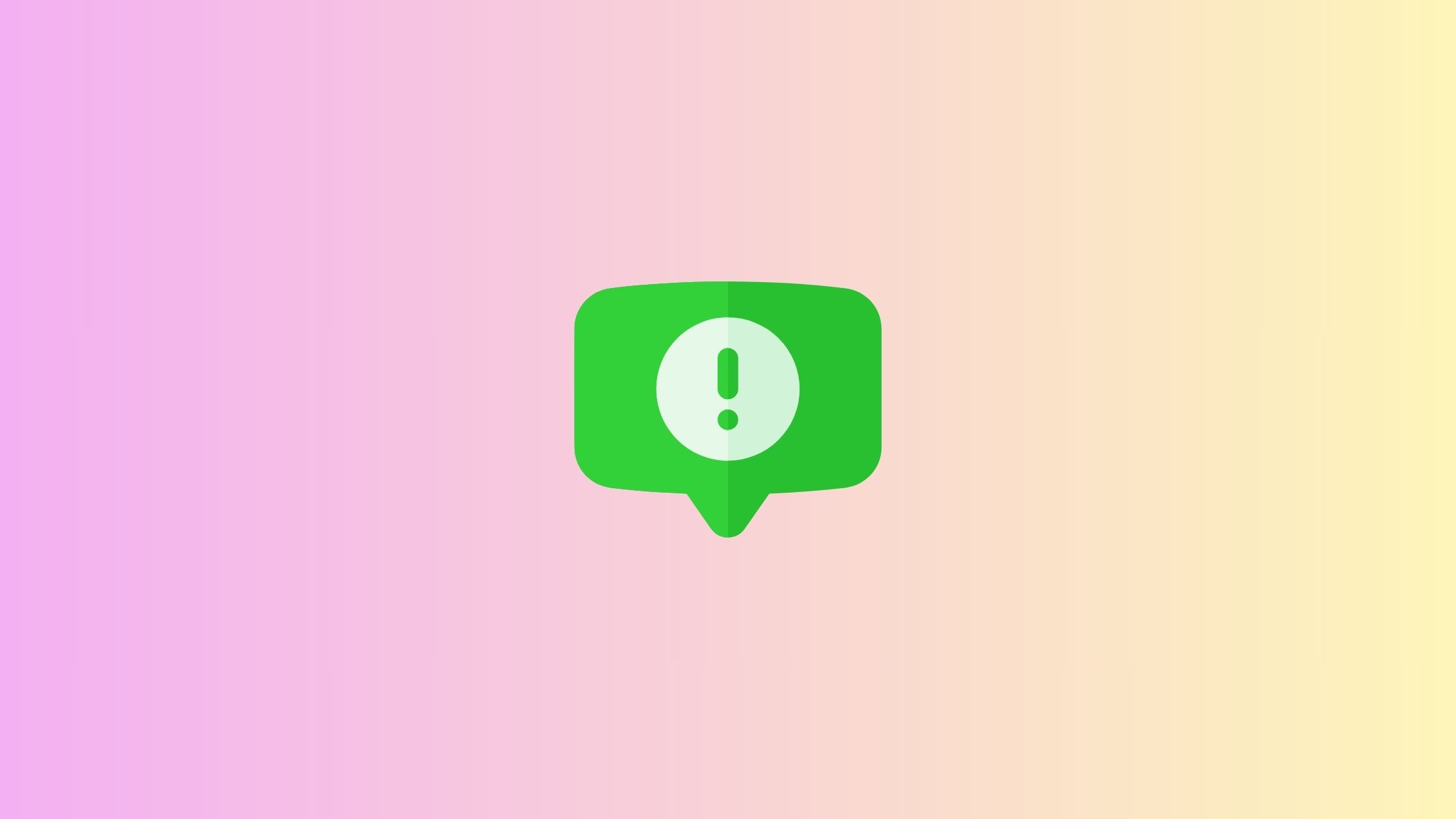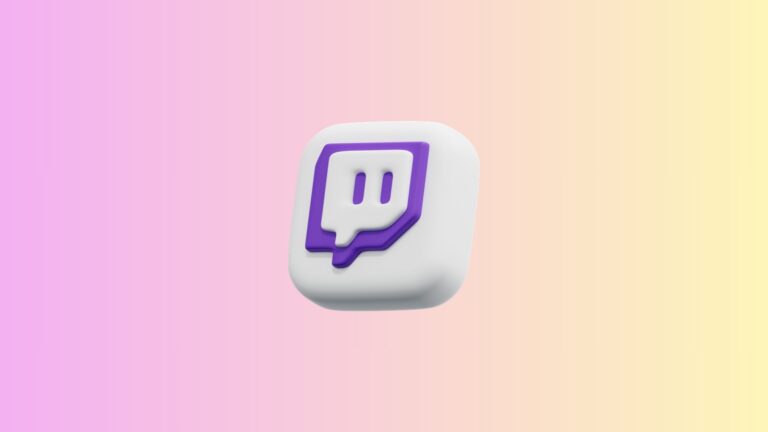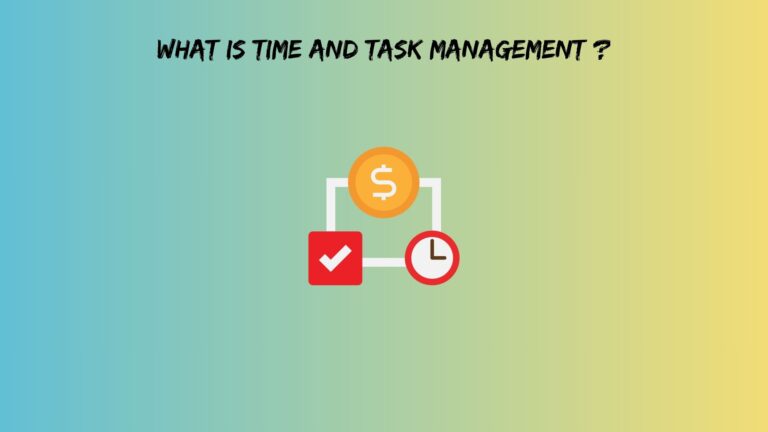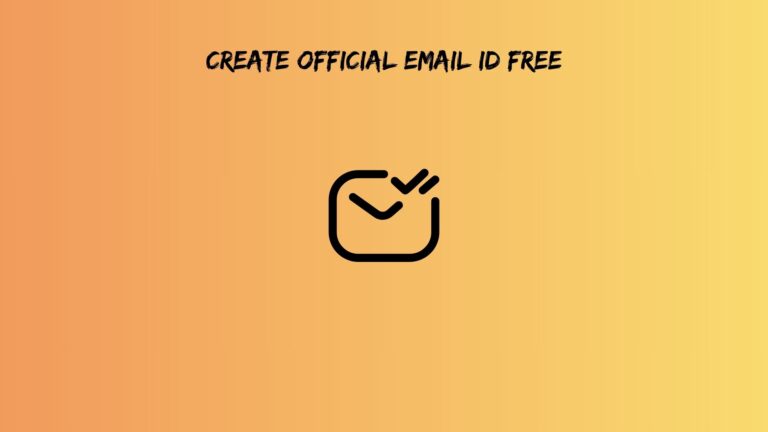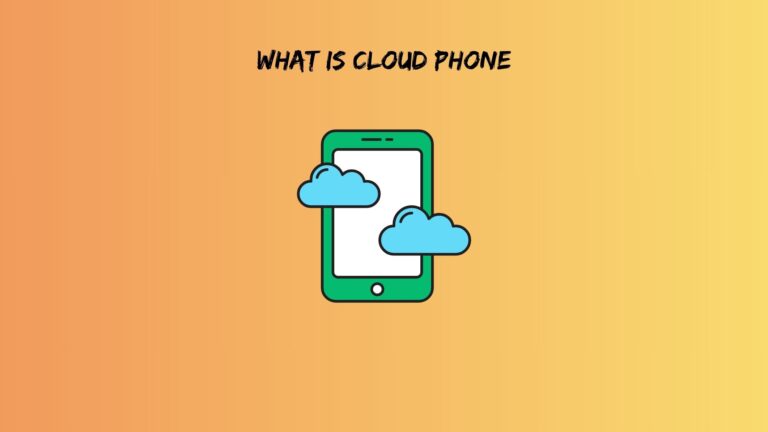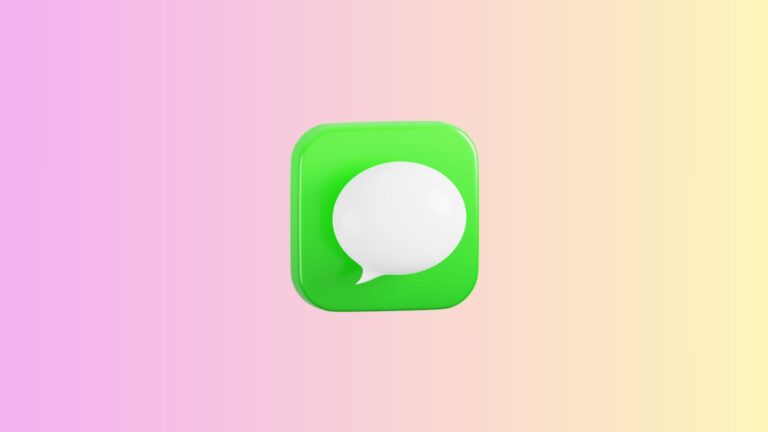Shopify Pop Up Window Code: How to Add High-Converting Popups to Your Store
You know what’s funny? Everyone’s out here installing bloated popup apps that slow down their Shopify stores, when a few lines of code could do the job faster and better.
Look, I get it. Apps are convenient. Click, install, done. But here’s the thing: most popup apps add unnecessary weight to your store, create conflicts with your theme, and charge you monthly for something you could build once and own forever.
Today, I’m walking you through three practical ways to add popups using Shopify pop up window code. Whether you’re comfortable with code, prefer using a builder, or want button-triggered popups, I’ve got you covered. Plus, your store will load faster and you’ll have complete control over how your popups look and behave.
Understanding Shopify Pop Up Window Code Basics
Before we jump into implementation, let’s talk about what’s actually happening when you add a popup to your store.
At its core, a popup is just three parts working together:
HTML creates the structure. This includes your popup container, the overlay that darkens the background, and all the content inside (text, images, forms, buttons).
CSS handles the styling. It controls visibility, positioning, animations, colors, and how your popup looks on mobile devices. The z-index property is particularly important here because it determines whether your popup appears above or below other elements.
JavaScript makes it interactive. This controls when your popup appears, how it closes, and whether it remembers if someone already saw it.
These three components live in your Shopify theme files. Typically, you’ll add them to a custom section file, your theme.liquid file, or a custom liquid block depending on your theme. Modern Shopify themes like Dawn make this process straightforward because they’re built with customization in mind.
One critical detail: always backup your theme before editing code. Seriously. Go to your Shopify admin, navigate to Online Store, click Themes, and hit that duplicate button. It takes 30 seconds and could save you hours of headache.
Method 1: Hand-Coding Your Shopify Pop Up Window
Alright, let’s build a popup from scratch. This method gives you maximum control and keeps your store running fast.
The Complete Code Structure
Here’s working code you can use right now. I’m keeping it simple but functional:
First, add this HTML wherever you want the popup to trigger (usually in a section file or theme.liquid):
<div id="customPopup" class="popup-overlay">
<div class="popup-content">
<button class="popup-close">×</button>
<h2>Wait! Before You Go...</h2>
<p>Get 10% off your first order when you join our newsletter.</p>
<form class="popup-form">
<input type="email" placeholder="Enter your email" required>
<button type="submit">Get My Discount</button>
</form>
</div>
</div>Next, add this CSS to your theme’s stylesheet or in <style> tags:
.popup-overlay {
display: none;
position: fixed;
top: 0;
left: 0;
width: 100%;
height: 100%;
background: rgba(0, 0, 0, 0.6);
z-index: 9999;
justify-content: center;
align-items: center;
}
.popup-overlay.active {
display: flex;
}
.popup-content {
background: white;
padding: 40px;
border-radius: 8px;
max-width: 500px;
width: 90%;
position: relative;
animation: slideIn 0.3s ease;
}
@keyframes slideIn {
from {
transform: translateY(-50px);
opacity: 0;
}
to {
transform: translateY(0);
opacity: 1;
}
}
.popup-close {
position: absolute;
top: 15px;
right: 15px;
background: none;
border: none;
font-size: 28px;
cursor: pointer;
color: #999;
}
.popup-form input {
width: 100%;
padding: 12px;
margin: 15px 0 10px;
border: 1px solid #ddd;
border-radius: 4px;
}
.popup-form button {
width: 100%;
padding: 12px;
background: #000;
color: white;
border: none;
border-radius: 4px;
cursor: pointer;
font-weight: bold;
}Finally, add this JavaScript (place it before the closing </body> tag or in your theme’s JavaScript file):
document.addEventListener('DOMContentLoaded', function() {
const popup = document.getElementById('customPopup');
const closeBtn = popup.querySelector('.popup-close');
// Check if popup was already shown
if (!localStorage.getItem('popupShown')) {
// Show popup after 3 seconds
setTimeout(function() {
popup.classList.add('active');
}, 3000);
}
// Close popup when X is clicked
closeBtn.addEventListener('click', function() {
popup.classList.remove('active');
localStorage.setItem('popupShown', 'true');
});
// Close popup when clicking outside
popup.addEventListener('click', function(e) {
if (e.target === popup) {
popup.classList.remove('active');
localStorage.setItem('popupShown', 'true');
}
});
});Customization Options
Now that you have the base code, let’s talk about adjustments.
Timing triggers: Change the 3000 in setTimeout to whatever milliseconds you want. Want it immediate? Use 100. Want it after 10 seconds? Use 10000.
For scroll-based triggers, replace the setTimeout with:
window.addEventListener('scroll', function() {
if (window.scrollY > 500 && !localStorage.getItem('popupShown')) {
popup.classList.add('active');
}
});Styling modifications: The CSS I provided is basic. Match it to your brand by changing colors, fonts, border-radius values, and padding. If your store has a playful vibe, maybe add more animation. If it’s minimal, strip back the effects.
Form integration: The form in this example is basic HTML. To actually capture emails, you’ll need to connect it to Shopify’s customer API or use a service like Klaviyo. However, most merchants find it easier to use Shopify’s built-in newsletter signup form code and style it to match.
Cookie duration: The localStorage method I used keeps the popup hidden forever once closed. If you want it to reappear after a few days, use this instead:
const now = new Date().getTime();
const popupTime = localStorage.getItem('popupTime');
if (!popupTime || now - popupTime > 259200000) { // 3 days in milliseconds
setTimeout(function() {
popup.classList.add('active');
localStorage.setItem('popupTime', now);
}, 3000);
}Testing and Debugging
After adding your shopify pop up window code, open your store in a browser and check the console (F12 on most browsers, then click Console tab). Look for any JavaScript errors.
Test on mobile by using Chrome’s device toolbar or actually pulling out your phone. Popups that look great on desktop often need mobile adjustments. Make sure your popup content fits within mobile screens without requiring scrolling.
Sometimes themes have JavaScript that conflicts with custom code. If your popup isn’t showing, check if your theme already has a variable or function named “popup” or similar. You might need to rename your variables to avoid conflicts.
Method 2: Using a Shopify Pop Up Window Code Builder
Not everyone wants to write code from scratch. That’s perfectly fine. A shopify pop up window code builder gives you a middle ground between full custom coding and installing a heavy app.
What code builders offer: Think of them as training wheels. They generate the HTML, CSS, and JavaScript for you based on options you select visually. You get cleaner, lighter code than most apps provide, but without needing to understand every line.
Popular approaches include:
Modern Shopify themes like Dawn have built-in popup capabilities through the theme customizer. Check your theme settings first because you might already have this functionality. Navigate to Online Store, then Customize, and look for popup or announcement options.
Online generators let you design popups visually, then copy the generated code into your theme. Websites that offer HTML/CSS/JS generators can create popup code based on your specifications. Just search “HTML popup generator” and you’ll find several free options.
AI tools like ChatGPT or Claude can write custom popup code based on your requirements. Just describe what you want: “Create a popup that appears after 5 seconds, has an email input field, and matches these brand colors.”
Integration steps: Once you have code from a builder, go to your Shopify admin. Click Online Store, then Themes, then the three dots next to Customize, and select Edit code. Look for a file like theme.liquid or create a new section file. Paste your code in the appropriate location, save, and test.
Advantages: Builders work faster than hand-coding if you’re not comfortable with code. They provide visual feedback so you see changes immediately. Many offer templates that look professional out of the box.
Limitations: You’ll have less flexibility than pure custom code. Builders create generic code that might not integrate perfectly with your specific theme. You’re somewhat dependent on the builder’s options rather than having infinite customization.
When to use builders: If you need a popup quickly, don’t have coding skills, or want something that “just works” without deep customization, builders make sense. However, if you need specific functionality or want the lightest possible code, hand-coding wins.
Method 3: Creating a Shopify Pop Up Window Code Button
Sometimes you don’t want a popup that automatically appears. Instead, you want visitors to trigger it themselves by clicking a button. This is perfect for size guides, shipping information, product videos, or terms and conditions.
Use cases: Button-triggered popups respect user choice. Someone shopping for a jacket can click “View Size Guide” exactly when they need it, rather than having information forced on them. This approach reduces annoyance while still providing helpful content.
Implementation steps:
Add a button to your product page or wherever you need it:
<button class="trigger-popup" data-popup="sizeGuide">Size Guide</button>
<div id="sizeGuide" class="popup-overlay">
<div class="popup-content">
<button class="popup-close">×</button>
<h2>Size Guide</h2>
<p>Your size guide content here...</p>
</div>
</div>The CSS is similar to what we used earlier. You can reuse the same styles.
For JavaScript, use this shopify pop up window code button approach:
document.querySelectorAll('.trigger-popup').forEach(function(button) {
button.addEventListener('click', function() {
const popupId = this.getAttribute('data-popup');
document.getElementById(popupId).classList.add('active');
});
});
document.querySelectorAll('.popup-close').forEach(function(closeBtn) {
closeBtn.addEventListener('click', function() {
this.closest('.popup-overlay').classList.remove('active');
});
});Multiple popups on one page: The code above supports this automatically. Just create multiple buttons with different data-popup values and matching popup divs. Each button will open its corresponding popup.
Accessibility matters: Add aria-label attributes to your buttons so screen readers know what they do. Make sure your popups can be closed with the Escape key by adding this JavaScript:
document.addEventListener('keydown', function(e) {
if (e.key === 'Escape') {
document.querySelectorAll('.popup-overlay.active').forEach(function(popup) {
popup.classList.remove('active');
});
}
});Also ensure your popup content has proper heading structure (h1, h2, etc.) and sufficient color contrast for readability.
Button placement tips: Put buttons near relevant content. A size guide button should live near the size selector. A shipping info button makes sense near the add-to-cart button. Don’t hide important buttons in footer text where nobody looks.
Advanced Popup Features with Custom Code
Once you’ve mastered basic popups, these advanced techniques can boost conversions further.
Exit-intent detection shows popups when someone’s about to leave. Add this JavaScript:
document.addEventListener('mouseout', function(e) {
if (e.clientY < 10 && !localStorage.getItem('exitPopupShown')) {
document.getElementById('customPopup').classList.add('active');
localStorage.setItem('exitPopupShown', 'true');
}
});This triggers when the mouse moves toward the browser’s top edge, suggesting the person is going to close the tab or navigate away.
A/B testing variations: Create two different popups and randomly show one to each visitor. Track which converts better using Google Analytics events or Shopify Analytics.
Dynamic content: Show different messages to returning visitors versus new ones. Check if someone has items in their cart and adjust your offer accordingly:
if (document.querySelector('.cart-count').textContent > 0) {
// Show "Complete your purchase" popup
} else {
// Show "First time visitor" popup
}Analytics integration: Track popup views and conversions by adding event tracking code. Google Analytics 4 or Shopify’s built-in analytics can measure how many people see your popup versus how many convert.
Multi-step popups guide users through progressive engagement. Start with a simple question, then show different content based on their answer. This works great for product recommendations or quiz-style popups.
Compliance considerations: If you sell to European customers, respect GDPR. Don’t track popup interactions without consent. Provide clear information about how you’ll use email addresses. Include an easy way to close popups without submitting information.
Optimization Tips for High-Converting Popups
Having the technical code right is only half the battle. Here’s how to make sure your popups actually convert.
Timing strategies matter more than you think. Show popups too early and you annoy people who just arrived. Too late and they’re already leaving. Sweet spots are usually 5-10 seconds for engaged visitors or 30-40% scroll depth for content pages. Test different timings and track results.
Copy and design basics: Use one clear call-to-action. Don’t ask for their email, phone number, birthday, and favorite color. Just email is fine. Keep text short. “Get 10% off” beats “Subscribe to our newsletter to receive exclusive offers and updates.” Make your offer valuable and specific.
Mobile-first design isn’t optional anymore. Most Shopify traffic comes from phones. Test your popup on actual devices, not just Chrome’s responsive mode. Make sure text is readable without zooming and buttons are easy to tap with thumbs.
Loading performance: Use async or defer attributes on your JavaScript so it doesn’t block page rendering. Optimize images in popups. A 2MB background image defeats the purpose of avoiding heavy apps. Keep total popup code under 10KB when possible.
Frequency capping prevents popup fatigue. Showing the same popup every single page view trains people to close it automatically. Once per visit is plenty. Once per week is better for high-traffic stores.
Segmentation strategies increase relevance. New visitors might need a welcome discount. Returning customers might respond better to new product announcements. Cart abandoners need different messaging than browsers. Use conditional logic to show the right popup to the right person.
Wrapping Up
There you have it. Three solid methods for adding shopify pop up window code to your store without installing bloated apps.
Hand-coding gives you complete control and the fastest performance. Builders offer a middle ground with easier implementation. Button-triggered popups respect user choice while still providing information when needed.
Start simple. Add one basic popup, test it thoroughly, and measure results. Then iterate based on what actually works for your specific audience and products.
The best popup is one that adds value without annoying your visitors. Balance your conversion goals with user experience. A popup that converts 5% but makes the other 95% hate your brand isn’t worth it.
Now go build something that actually helps your store grow.
Frequently Asked Questions
Do custom popups work better than popup apps for Shopify?
Custom code popups typically load faster because they don’t require external app connections or additional JavaScript libraries. Apps offer convenience and advanced features like detailed analytics or integrations with email services. For most stores, a custom popup handles email capture and basic conversion goals perfectly fine while keeping your site faster. Choose apps only when you need specific features that justify the speed trade-off and monthly cost.
How do I stop my Shopify popup from showing every time someone visits a page?
Use localStorage as shown in the code examples above. When someone closes the popup, store a value in their browser. Check for that value before showing the popup again. You can set time-based expiration so the popup reappears after a certain number of days. Most stores find that showing popups once per session or once every few days balances visibility with user experience.
Can I add multiple popups with different triggers on the same Shopify store?
Absolutely. Just give each popup a unique ID and create separate trigger logic for each one. For example, you might have an exit-intent popup on your homepage, a scroll-triggered popup on blog posts, and button-triggered popups on product pages. Make sure to track which popups someone has already seen so you don’t overwhelm visitors with multiple popups in one session. The code structure supports unlimited popups as long as each has distinct identifiers.Retry