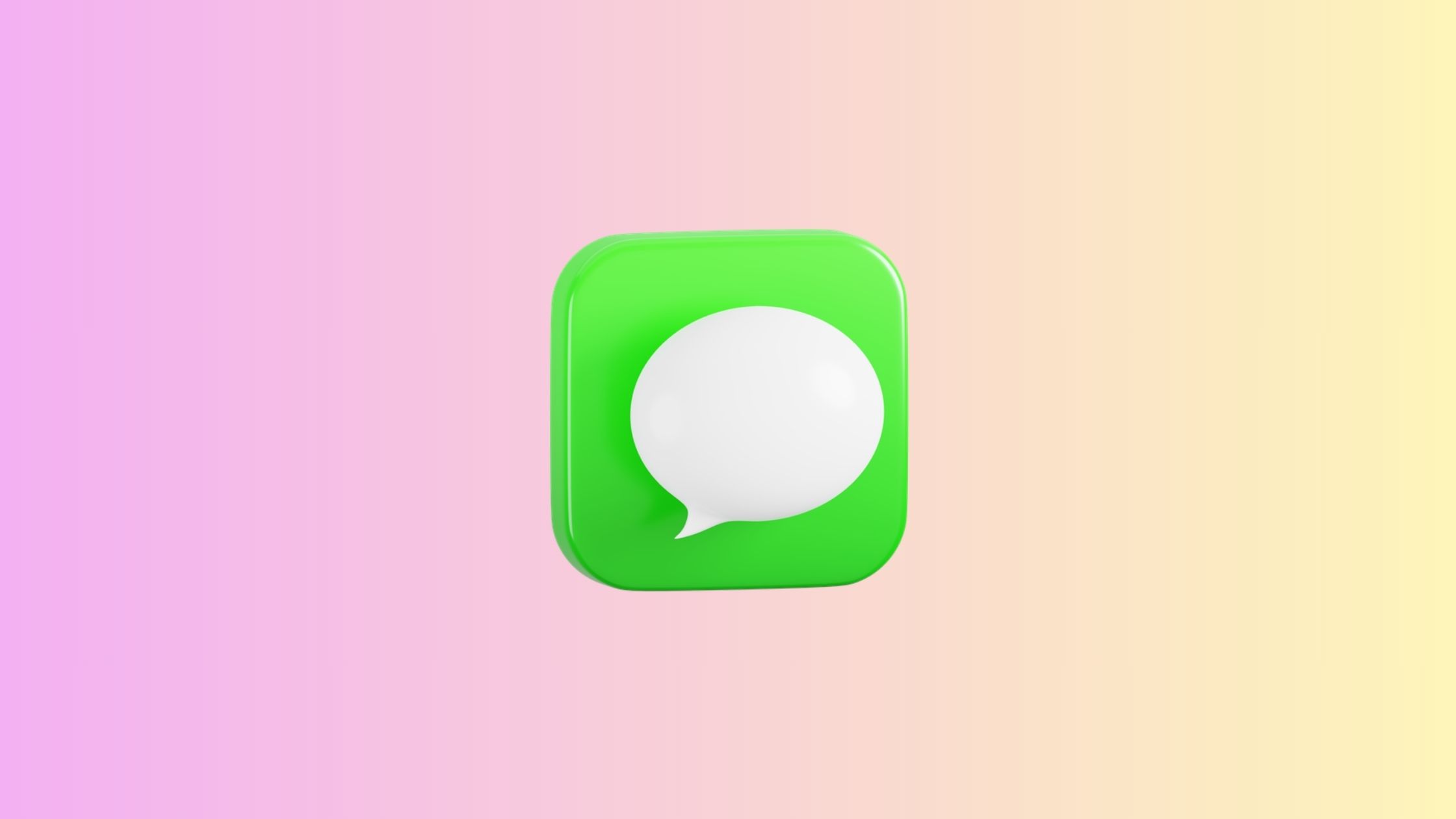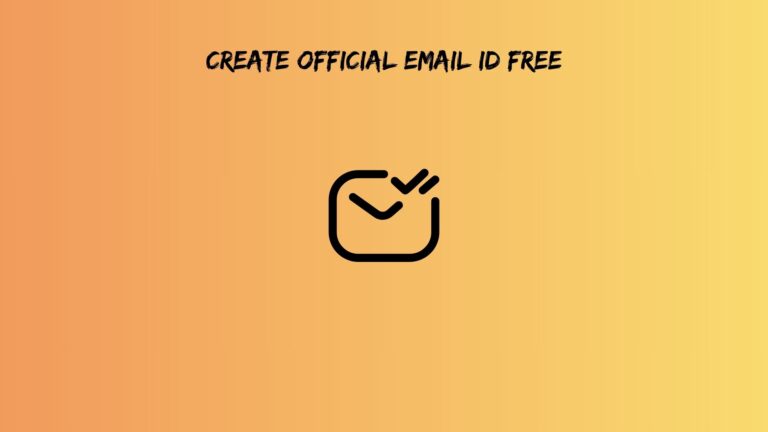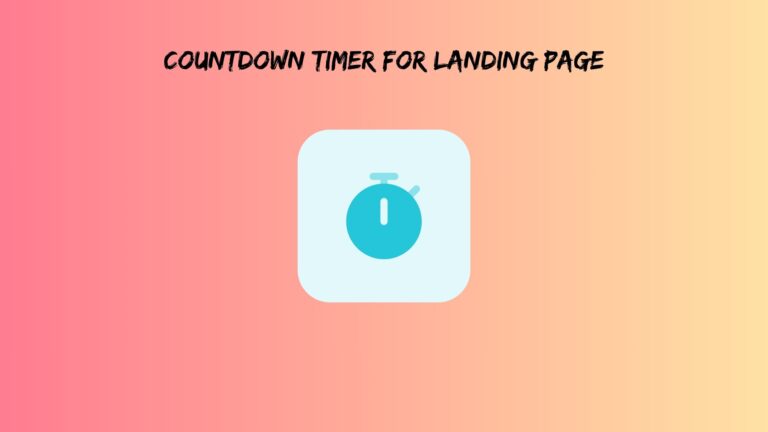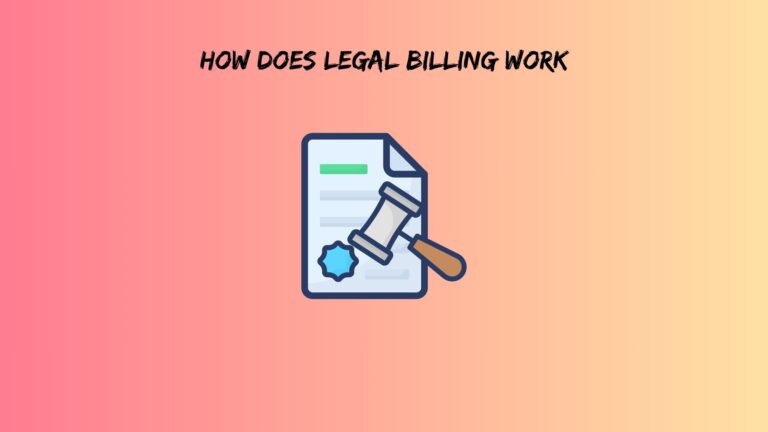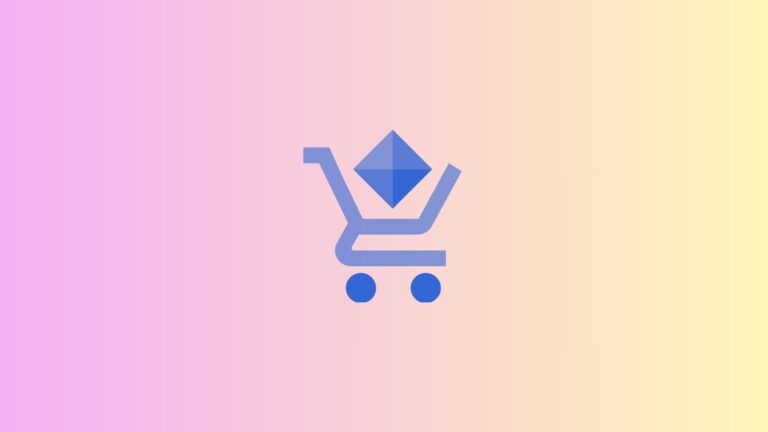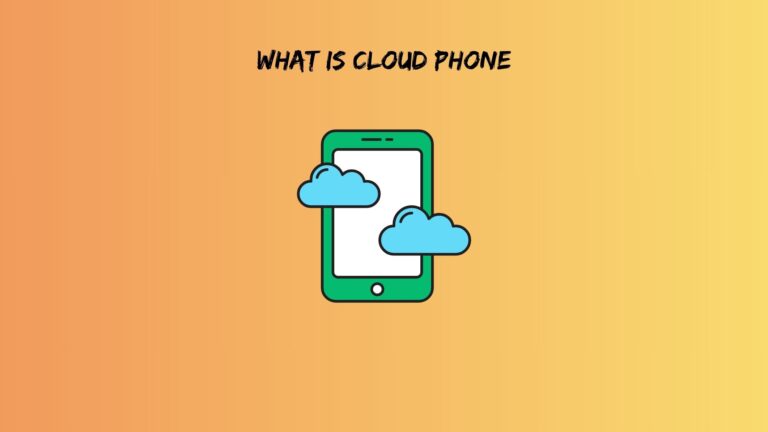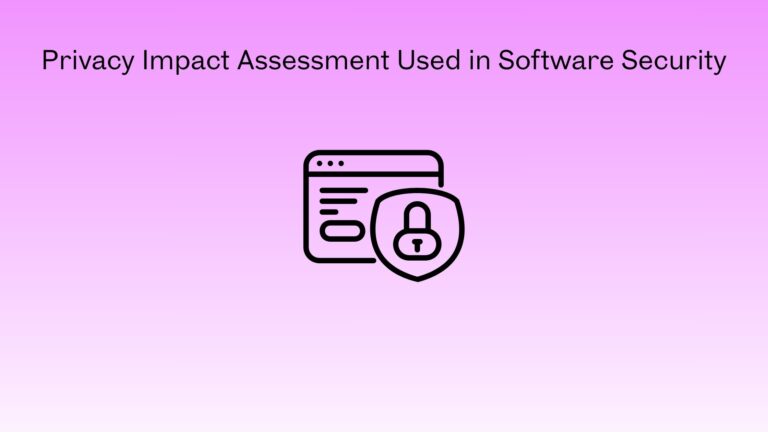iPhone Message Not Delivered? Here’s What It Really Means (and How to Fix It Fast)
You’re mid-conversation, fire off what you think is the perfect reply, and then you see it: that annoying red exclamation mark with “Not Delivered” mocking you from beneath your message bubble. Your stomach does a little flip. Did they block me? Is my phone broken? Should I just throw the whole iPhone in the trash?
Take a breath. That “Not Delivered” notification isn’t always the disaster it seems. Sometimes it’s a quick network hiccup. Other times, it’s your phone being dramatic about a Wi-Fi handoff. And yes, occasionally it means someone actually blocked you, but that’s just one possibility among many.
Here’s the thing: understanding why iPhone message not delivered errors happen starts with looking at the color of your message bubble. That little detail tells you everything about where the problem lives and how to fix it without losing your mind.
Decoding the “Not Delivered” Message: What Your iPhone Is Actually Telling You
The Color Code That Matters
Before you spiral into worst-case scenarios, check whether your failed message is blue or green. This isn’t just aesthetic. The color reveals the entire delivery pathway.
When you see iPhone message not delivered but blue, you’re dealing with iMessage. This means your phone tried sending the message through Apple’s servers using internet data (Wi-Fi or cellular). The failure happened somewhere in that Apple ecosystem: maybe the iMessage servers burped, your internet connection dropped at the exact wrong moment, or the recipient’s Apple ID is having an identity crisis.
Green bubbles tell a different story. These are regular SMS or MMS messages handled by your phone carrier, not Apple. When green messages fail, you’re usually looking at carrier issues: international blocks, MMS restrictions, or your phone number not playing nice with the cellular network.
Then there’s the weird hybrid situation. You’ll start typing to someone who normally gets blue iMessages, but suddenly your messages turn green. This happens when iMessage can’t complete its handshake, so your iPhone tries falling back to SMS. If that also fails, you get the dreaded notification.
Also read: Create Official Email ID Free
What Triggers the Error
Your iPhone doesn’t give up easily. When you hit send, your phone attempts a three-stage delivery process. First, it tries the primary method (iMessage for blue, SMS for green). If that times out after about 15 seconds, it attempts a retry. Still nothing? It tries one final time before admitting defeat and slapping that “Not Delivered” notice on your message.
This explains why iphone message not delivered sometimes appears instantly (your phone already knows there’s no connection), while other times you’ll watch the progress bar inch along for what feels like forever before the error pops up (it’s exhausting all three attempts).
The 7 Real Reasons Why iPhone Message Not Delivered
Reason 1: The Silent Block (Most Common for Blue Messages)
Let’s address the elephant in the room. One of the top reasons why iphone message not delivered happens is because someone blocked your number. But before you assume the worst, understand that blocking behaves differently depending on message type.
With iMessage (blue bubbles), blocked messages trigger “Not Delivered” errors. However, blocking alone isn’t enough evidence. You need the pattern: every single message fails, your calls go straight to voicemail without ringing, and if you try FaceTime, it just rings endlessly on your end while their phone stays silent.
Interestingly, blocked SMS messages (green bubbles) behave differently. They often just vanish into the void without any error notification. Your phone thinks it sent successfully, but the message hits a carrier-level block. So if you’re getting “Not Delivered” on green messages, blocking probably isn’t the culprit.
Reason 2: Network Handshake Failure
This is the most fixable issue and happens more often than people realize. Your iPhone needs a stable handshake between your device, the network, and the recipient’s device. When that handshake breaks mid-process, messages fail.
Picture this: you’re walking from your living room to your bedroom. Your phone switches from Wi-Fi to cellular data right as you hit send. That split-second transition can interrupt the iMessage delivery process. Your phone gets confused about which network to use, the message times out, and boom… “Not Delivered.”
Weak signals create the same problem. Your phone shows connected status, but the connection is so weak that data can’t actually flow properly. It’s like having a phone conversation where you can barely hear the other person. Sure, the call connected, but nothing meaningful gets through.
Reason 3: Apple ID and iMessage Account Desynchronization
This one sneaks up on people. Your iMessage system relies on your Apple ID being properly synchronized across Apple’s servers. When something disrupts that sync, message delivery falls apart.
Common triggers include changing your Apple ID password without updating it on your iPhone, signing out of iMessage on another device (like your iPad or Mac), or having multiple phone numbers and email addresses linked to iMessage without proper routing set up.
Here’s what happens: you send a message, but Apple’s servers can’t verify your account credentials fast enough. The message gets stuck in authentication limbo, times out, and fails. Meanwhile, you’re sitting there wondering why iphone message not delivered when you literally just texted this person five minutes ago without issues.
Also read: ig viewer picuki
Reason 4: Recipient’s Device Status Issues
Sometimes the problem isn’t you at all. The person you’re texting might have their iPhone powered off, in which case iMessage attempts typically queue the message for later delivery. But if their device has been off for an extended period, or if they’re in a complete dead zone with zero connectivity for hours, your message might timeout and fail instead of queueing.
Storage plays a sneaky role too. If the recipient’s iPhone storage is completely maxed out, their device might reject incoming messages. This is rare, but it happens. Their phone literally can’t save your message to the database, so it bounces back.
And let’s clear up a common myth: Do Not Disturb mode does NOT cause delivery failures. Messages still arrive normally when DND is active. The recipient just doesn’t get notified. If your message says “Not Delivered,” DND isn’t the reason.
Reason 5: Carrier SMS and MMS Restrictions (Green Bubble Failures)
When you’re dealing with failed green messages, your carrier is usually the problem. International texting creates the most headaches. Many carriers block international SMS by default unless you specifically activate it. You can text locally all day without issues, then suddenly get failures when messaging someone abroad.
MMS messages (anything with pictures, videos, or group texts to Android users) have size limits. Send a video that’s too large, and it fails without explanation. Some carriers cap MMS at 1MB, others allow 3-5MB. Go over that limit and your message dies.
Prepaid plans often include SMS restrictions you didn’t know existed. Maybe you’ve used your monthly text allotment, or international texts require add-on purchases. These are legitimate iphone message not delivered reasons that have nothing to do with your device.
Reason 6: iOS Software Glitches
No software is perfect, and iOS has its moments. Sometimes you’ll see “Not Delivered” even though the message actually sent successfully. The recipient got it, read it, maybe even replied, but your iPhone is stuck showing an error. This phantom notification happens when the Messages app loses sync with the delivery status database.
Corrupt message threads cause systematic failures too. If you’re texting one specific person and every message fails, but everyone else receives your texts fine, that conversation thread might be corrupted. The Messages app can’t write new messages to a damaged database entry, so everything bounces.
Beta versions of iOS are notorious for iMessage instability. Apple’s testing versions often have bugs that affect message delivery, especially around major feature updates. If you’re running beta software and experiencing failures, that’s probably why.
Also read: Simpcity Forum
Reason 7: Group Message Complications
Group texts are where things get messy. When you have iPhone users and Android users in the same conversation, your iPhone has to make a choice: use iMessage (which only works for Apple devices) or MMS (which works for everyone but with limitations).
If even one person in the group has iMessage disabled or is using Android, the entire conversation must run as MMS. But if your iPhone doesn’t realize this and keeps trying to send via iMessage to specific people, those messages fail. You’ll see “Not Delivered” while other group members receive the message fine.
There’s also the “reply from email” problem. Someone in the group is using an email address as their iMessage contact instead of a phone number. When you reply, your phone might try sending to that email, but their settings don’t allow receiving messages at that address. Your message fails while everyone else’s go through.
How to Fix iPhone Message Not Delivered Fast: The Step-by-Step Protocol
Immediate Quick Fixes (Try These First)
1. The Tap-to-Retry Test
See that red exclamation mark next to your failed message? Tap it, then tap “Try Again.” This forces your iPhone to reattempt delivery immediately instead of waiting.
If the message sends successfully on retry, you just had a temporary network glitch. Nothing to worry about. But if it fails again instantly, you’re dealing with a bigger issue that needs the fixes below.
2. Airplane Mode Reset
This is the tech support classic for a reason. Swipe down from the top-right corner (or up from the bottom on older iPhones) to open Control Center. Tap the airplane icon to enable Airplane Mode, wait 30 seconds, then tap again to disable it.
This forces your iPhone to completely disconnect from all networks and reconnect fresh. It clears temporary network state issues and re-establishes the handshake with cellular towers and Wi-Fi. For network-related failures, this fixes the problem about 60% of the time.
3. Force-Quit Messages App
Sometimes the Messages app itself gets stuck in a weird state. Swipe up from the bottom of your screen (or double-click the home button) to see all open apps. Find Messages and swipe it up to close it completely. Then reopen Messages and try sending again.
This clears the app’s temporary memory and forces it to reload everything fresh from iOS. Simple, but surprisingly effective.
For Blue Bubble Failures (iMessage Issues)
4. Toggle iMessage Off and On
Go to Settings, scroll down to Messages, and you’ll see the iMessage toggle at the top. Turn it off, wait about 30 seconds (seriously, don’t rush this), then turn it back on.
Your iPhone now re-registers with Apple’s iMessage servers. This fixes account synchronization issues and clears any authentication errors that were blocking message delivery. After toggling, wait another minute before trying to send a message. Give the registration process time to complete.
5. Check Apple System Status
Sometimes it’s not you at all. Apple’s servers go down occasionally. Open Safari and search for “Apple system status” or visit apple.com/support/systemstatus.
Look for iMessage in the list. If there’s anything other than a green dot next to it, Apple’s having server issues. When this happens, there’s nothing you can do except wait. Your messages will start working again once Apple fixes their infrastructure.
6. Sign Out and Back Into Apple ID
This is the nuclear option for account-related problems. Go to Settings, tap your name at the top, scroll to the bottom, and tap Sign Out. You’ll be prompted to keep copies of your data on the iPhone (say yes unless you want to lose things).
Wait about a minute, then sign back in with your Apple ID and password. This completely refreshes your account authentication with Apple’s servers and fixes deep synchronization issues. After signing back in, go to Settings and Messages and make sure iMessage is enabled and shows your correct phone number and email addresses.
Also read: Spytox Reviews
For Green Bubble Failures (SMS and MMS Issues)
7. Verify Carrier Settings Update
Your iPhone occasionally needs to download carrier settings updates from your cellular provider. These updates include important information about network configurations and SMS routing.
Go to Settings, then General, then About. Just stay on this screen for about 30 seconds. If a carrier update is available, you’ll see a popup asking you to install it. Tap Update and let it finish. This often fixes SMS delivery problems you didn’t even know were related to outdated carrier configurations.
8. Reset Network Settings
This one’s more aggressive. Go to Settings, then General, then Transfer or Reset iPhone, then Reset, and finally choose Reset Network Settings. Your iPhone will restart.
Fair warning: this erases all saved Wi-Fi passwords, VPN configurations, and cellular settings. You’ll need to reconnect to Wi-Fi networks afterward. But it completely rebuilds your network configuration from scratch, which fixes persistent SMS and cellular data issues.
9. Contact Carrier for SMS Blocks
If none of the above worked, call your carrier. They can see things you can’t, like account-level SMS blocks, international texting restrictions, or billing issues preventing message delivery.
Ask specifically if international SMS is activated on your account, whether your account is in good standing, and if there are any blocks on your phone number. Carriers sometimes implement temporary blocks for suspected spam without notifying you.
Advanced Fixes (When Nothing Else Works)
10. Delete and Recreate the Conversation
If messages to one specific person keep failing but everyone else works fine, that conversation thread might be corrupted. Before deleting, screenshot any important messages you want to keep.
In Messages, find the conversation, swipe left on it, and tap Delete. Then start a fresh conversation with that person. The new thread won’t have the corruption, and messages should send normally.
11. Check Date and Time Settings
This sounds bizarre, but iMessage encryption relies on accurate time stamps. If your iPhone’s clock is wrong by more than a few minutes, message encryption can fail, causing delivery errors.
Go to Settings, then General, then Date & Time. Make sure “Set Automatically” is turned on. If it’s already on, try turning it off, manually setting the time to something obviously wrong, waiting 10 seconds, then turning “Set Automatically” back on. This forces your iPhone to sync with network time servers.
12. Deregister iMessage (If Switching to Android)
Here’s a scenario that trips people up constantly: you switched from iPhone to Android, but people with iPhones still can’t text you. Their messages show “Not Delivered” because Apple’s servers still think your phone number uses iMessage.
Visit selfderegister.apple.com from any web browser. Enter your phone number, receive a confirmation code via SMS, and submit it. This tells Apple’s servers to stop routing messages to your phone number via iMessage. After deregistration, iPhone users will automatically send you regular SMS messages to your Android phone.
Prevention: Stop “Not Delivered” Messages Before They Happen
Once you’ve fixed your immediate problem, take a few steps to prevent future failures. First, keep iOS updated. Go to Settings, then General, then Software Update, and enable automatic updates. Apple regularly fixes message delivery bugs in iOS updates.
Maintain stable Apple ID status across all your devices. If you change your password, update it everywhere immediately. Sign into iCloud and iMessage on all devices using the same credentials. Mismatched accounts cause all sorts of delivery weirdness.
For SMS users, periodically check your carrier account status. Make sure your bill is paid, international texting is activated if needed, and there are no unexpected restrictions on your account. A quick call to your carrier once a year can prevent surprise failures.
Consider using backup messaging apps for important conversations. Apps like WhatsApp, Signal, or Telegram don’t rely on iMessage or SMS infrastructure. If you absolutely must get a message through and iPhone messaging keeps failing, switch platforms temporarily.
Finally, learn when to manually switch from iMessage to SMS. If you’re in an area with terrible data connectivity but decent cellular signal, long-press your message and select “Send as Text Message.” This bypasses iMessage entirely and uses SMS, which often works when data doesn’t.
The Bottom Line
That “Not Delivered” notification is annoying, but it’s rarely permanent. Most failures resolve within five minutes using the quick fixes above. The message color tells you exactly where to start troubleshooting: blue means iMessage and Apple systems, green means SMS and your carrier.
If you’ve tried everything here and messages still won’t send, it’s time to contact support. For blue bubble issues, reach out to Apple Support. For green bubble problems, call your carrier. They have diagnostic tools that can identify account-level issues you can’t see.
And remember, “Not Delivered” doesn’t mean the recipient blocked you. Network problems, software glitches, and carrier restrictions cause the vast majority of failures. Don’t jump to conclusions until you’ve ruled out the technical stuff first.
Your messages will start flowing again. Sometimes it just takes a minute and a quick setting toggle.
Frequently Asked Questions
Does “Not Delivered” mean I’m blocked?
Not necessarily. Blocking is just one of many reasons why iphone message not delivered errors occur. If someone blocked you, you’d see a pattern: every message fails, calls go straight to voicemail, and FaceTime never connects. But if only some messages fail, or if the problem started suddenly with someone you’ve been texting regularly, it’s probably a network issue, not a block. Try the Airplane Mode reset first. Most “Not Delivered” errors are temporary technical problems, not personal rejection.
Why do my messages turn green and then fail?
This happens when iMessage can’t connect, so your iPhone tries sending via SMS instead. The green color means it switched to SMS mode. If that also fails (showing “Not Delivered” on the green bubble), you likely have a carrier problem rather than an Apple problem. Check that cellular data is working, verify your carrier settings are updated, and make sure SMS isn’t blocked on your account. The color change itself is normal, the failure afterward points to carrier or cellular issues.
Can I recover messages that say “Not Delivered”?
The actual message text is still on your iPhone, you just need to successfully resend it. Tap the red exclamation mark next to the failed message and select “Try Again” after fixing the underlying problem. If you’ve already deleted the conversation, those specific messages are gone. For the future, screenshot important messages before deleting failed conversations. Once you fix the delivery issue (using the steps above), you can retype and send the message content successfully.