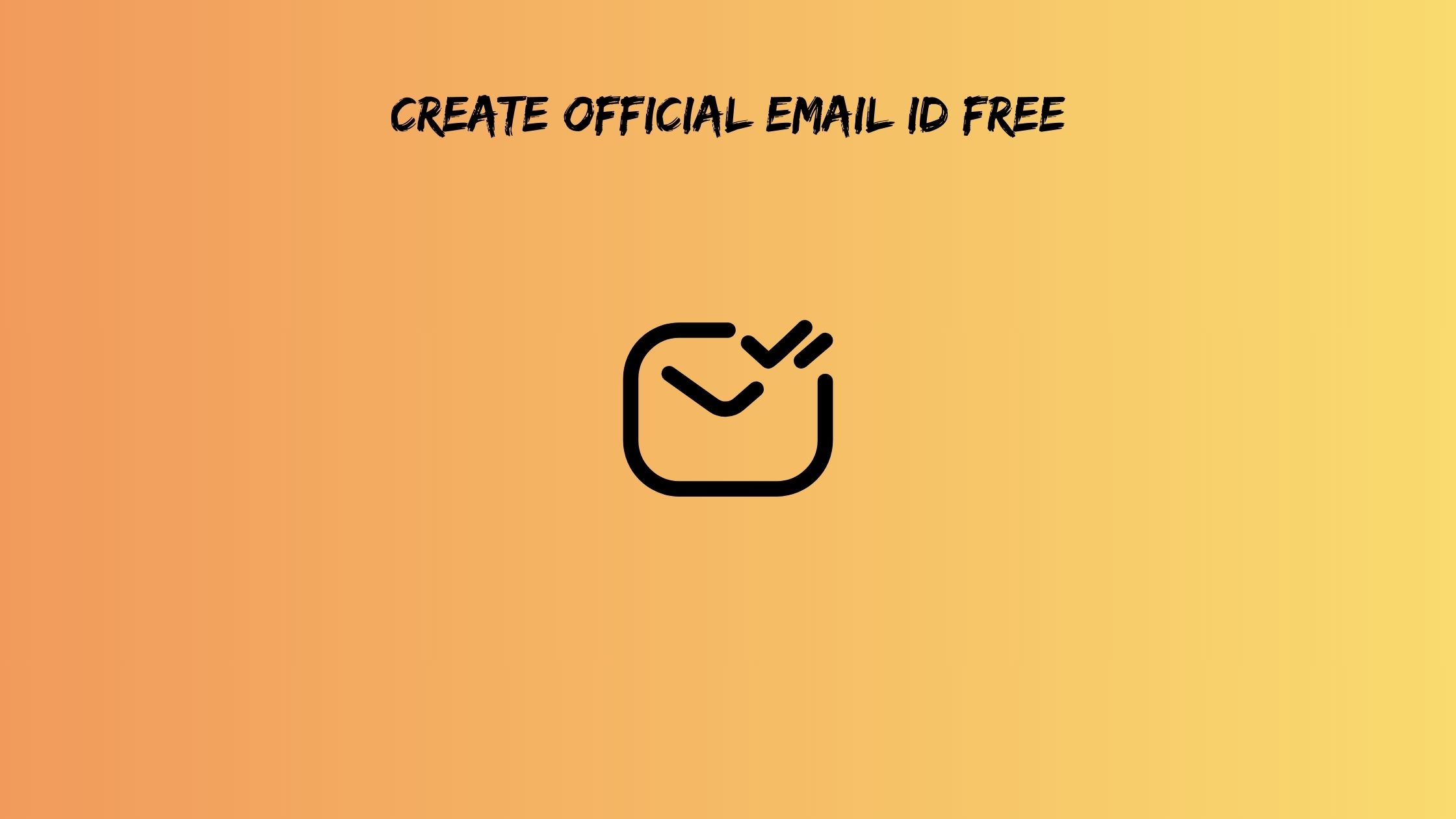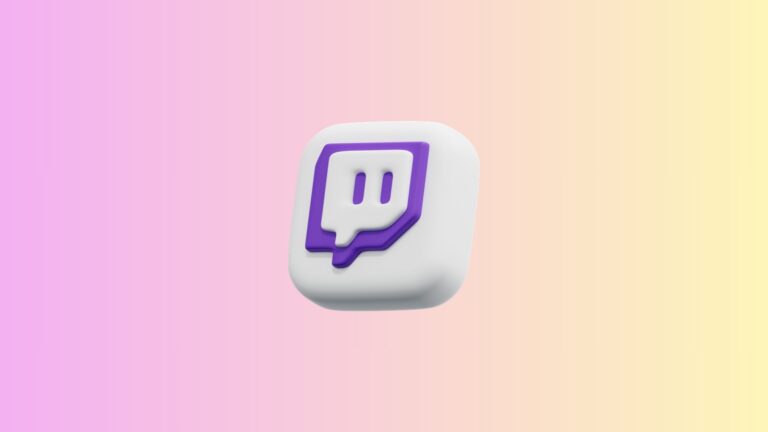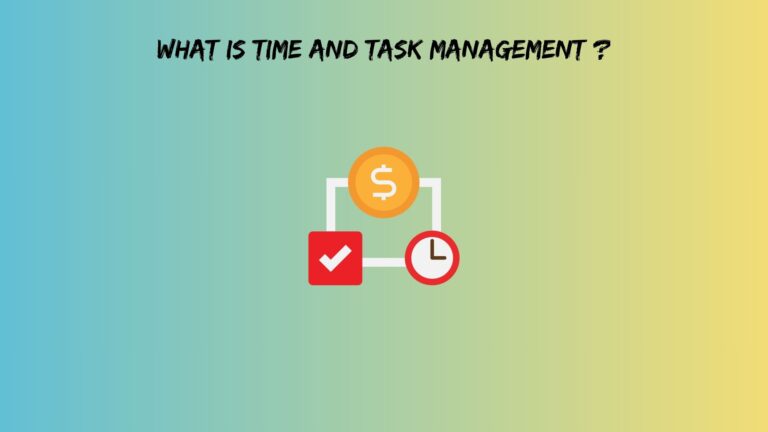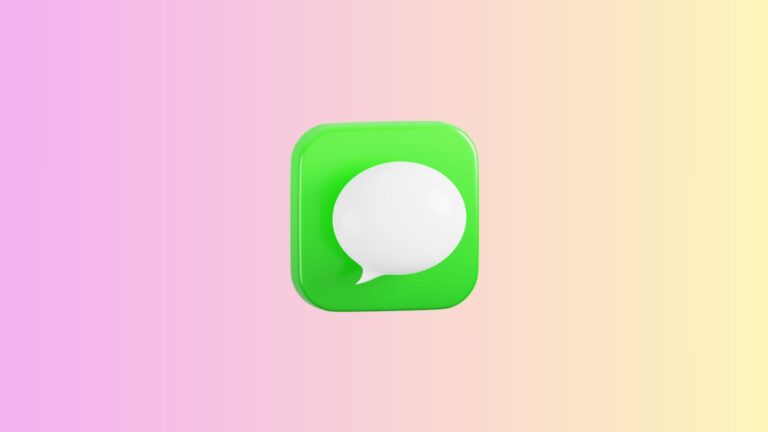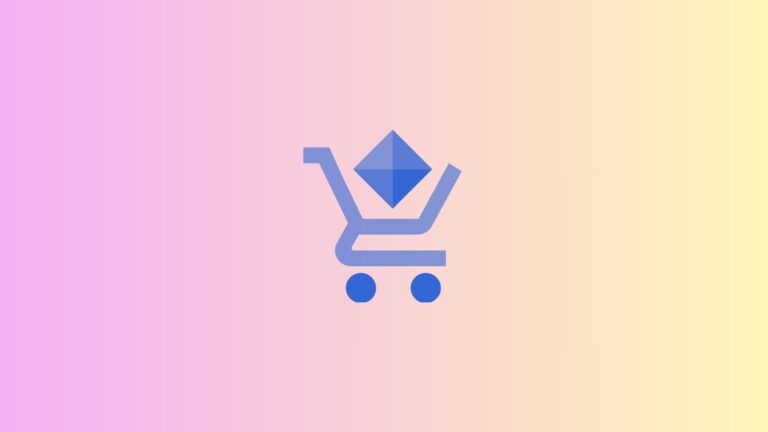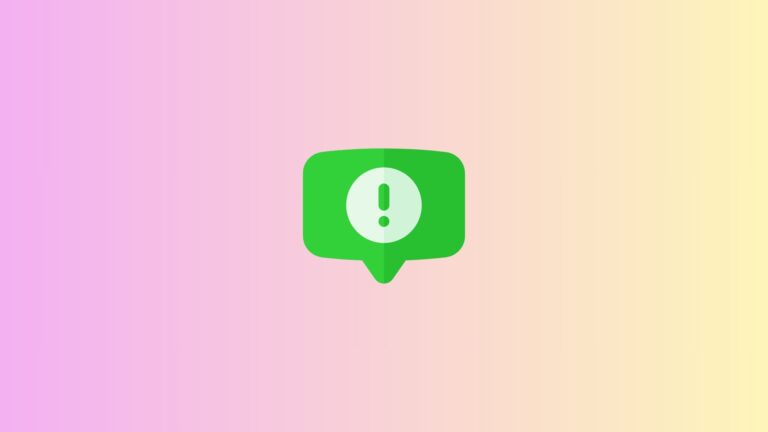How to Create Official Email ID Free in 2025 (Step-by-Step Guide)
Your email address speaks before you do. When you send an email from “partyguy2003@hotmail.com” to a potential client, you’ve already lost half the battle. But here’s the thing – you don’t need to break the bank to create official email ID free that screams professionalism.
Most people think professional emails require expensive business packages. That’s old news. Today, I’ll show you seven proven methods to get a work email ID create without spending a penny. These aren’t your typical “just use Gmail” suggestions that every other guide throws at you.
Why Your Current Email Might Be Sabotaging Your Success
Picture this: Two job applications land on a hiring manager’s desk. One comes from “sarah.johnson.marketing@gmail.com” and another from “sexykitten97@yahoo.com.” Guess who gets the callback?
Studies show that professional email addresses increase response rates by 40%. That’s not just a number – that’s the difference between landing your dream job and wondering why nobody replies to your emails.
Here’s what happens when you stick with unprofessional emails:
- Clients question your credibility before reading your message
- Your emails land in spam folders more often
- Business partners assume you’re not serious about your work
- You miss out on networking opportunities
Meanwhile, an official email address signals that you’re organized, tech-savvy, and serious about your business.
Also read: email and sms marketing platform
What Actually Makes an Email Official in 2025?
Let’s clear up some confusion. There’s a difference between “professional” and “official.” Professional emails look good, but might still use generic domains like Gmail. Official emails go further – they represent your brand or business identity.
An official email typically includes:
- Custom domain or business-focused subdomain
- Professional naming structure (firstname.lastname or role-based)
- Security features like two-factor authentication
- Integration with business tools
- Compliance with industry standards
Now, let’s dive into the methods that actually work.
Method 1: Zoho Mail – The Hidden Gem for Free Business Email
Most people rush to Google Workspace without knowing about Zoho Mail’s generous free tier. Here’s why this should be your first stop when you want to create free official email ID.
Setting Up Zoho Mail:
First, head to Zoho Mail’s website and click “Get Started Free.” Don’t get distracted by their paid plans – the free version packs a serious punch.
Next, you’ll need to verify your domain. If you don’t have one, Zoho offers a free subdomain like “yourname.zohosites.com.” It’s not as sleek as a custom domain, but it’s infinitely better than a random Gmail address.
During setup, choose your username carefully. Avoid numbers, underscores, or cryptic abbreviations. Stick to formats like “john.doe” or “j.doe” for maximum professionalism.
What You Get Free:
- 5 GB storage per user (enough for thousands of emails)
- Zero advertisements in your emails
- Calendar and contact management
- Mobile apps for iOS and Android
- Up to 25 users under one domain
The best part? Zoho Mail integrates with their entire business suite. You can connect it to their CRM, document management, and project tools without additional cost.
Pro Tip: Set up email aliases right away. Create aliases like “info@,” “support@,” or “sales@” that forward to your main inbox. This makes your one-person operation look like a full team.
Method 2: Gmail’s Professional Makeover Trick
Before you roll your eyes, hear me out. While Gmail isn’t traditionally “official,” there’s a clever workaround that makes it work for professional use.
The Gmail Business Setup:
Start by creating a new Gmail account with a professional username. Forget cute names or birth years – go for “firstname.lastname.profession@gmail.com” format.
Here’s the magic trick: Use Gmail’s custom “From” field feature. In your email settings, you can set up custom sender names that display instead of your Gmail address. When combined with professional signatures, recipients often don’t notice the Gmail domain.
Additionally, organize your Gmail like a business inbox. Create labels for different projects, set up filters for automatic sorting, and use the multiple inbox feature to separate personal and business emails.
Gmail’s Business Advantages:
- Unlimited storage (practically speaking)
- Advanced search capabilities
- Integration with Google Workspace tools
- Superior spam filtering
- Reliable uptime and security
The downside? It’s still Gmail. Some traditional businesses might view it as less professional than custom domain emails.
Method 3: Outlook’s Corporate Appearance
Microsoft’s Outlook.com flies under the radar for business use, but it offers surprisingly robust features for professional communication.
Professional Outlook Setup:
Create your account using the business-friendly firstname.lastname@outlook.com format. Outlook allows longer usernames than most providers, so you can include middle initials or professional designations.
Configure your account with a business-focused organization. Use Outlook’s category system to color-code emails by priority or project type. Set up rules to automatically sort incoming emails into appropriate folders.
The integration with Microsoft Office online is seamless. You can edit documents directly in your browser and share them through OneDrive without leaving your email interface.
Why Choose Outlook for Business:
- Clean, professional interface
- Excellent calendar integration
- Built-in task management
- Advanced security features
- Familiar to most business users
Outlook’s biggest advantage is credibility. Many established businesses use Microsoft products, so an Outlook address doesn’t raise eyebrows like some newer providers might.
Method 4: ProtonMail for Security-Conscious Professionals
If your work involves sensitive information, ProtonMail should be on your radar. This Swiss-based service focuses on privacy and security without sacrificing professional appearance.
Setting Up ProtonMail for Business:
Registration requires no personal information – you can literally create an anonymous professional email. Choose a professional username and you’re set.
The interface looks serious and business-like. No colorful themes or casual elements that might undermine your professional image. Everything about ProtonMail screams “I take security seriously.”
Configure two-factor authentication immediately. ProtonMail’s security features include end-to-end encryption, which means even ProtonMail can’t read your emails. For sensitive business communication, this level of privacy is invaluable.
ProtonMail’s Professional Benefits:
- End-to-end encryption by default
- No tracking or data mining
- Swiss privacy laws protection
- Professional, minimalist design
- Anonymous account creation
The trade-off is a smaller storage limit on the free plan and fewer integration options compared to mainstream providers.
Method 5: Neo Email’s Complete Business Package
Here’s where things get interesting. Neo Email offers something unique – a free domain AND email combination. This is the closest you’ll get to a completely official setup without paying.
Neo Email Setup Process:
Sign up for Neo’s free plan and choose from their available domain options. While you can’t get a .com domain free, their alternatives like .space or .online work perfectly for many businesses.
The setup process walks you through domain verification and email creation simultaneously. Within minutes, you have a custom domain email that looks completely professional.
Neo includes basic website-building tools, so your email domain can also host a simple business website. This creates consistency across your online presence.
Neo’s Unique Advantages:
- Free custom domain included
- Integrated website builder
- Professional email templates
- Business card integration tools
- Marketing automation features
The limitation is domain selection – popular extensions cost extra. However, for many businesses, alternative extensions work just fine.
Also read: email tracking software
Method 6: Titan Email’s Workspace Solution
Titan Email positions itself as a business email provider from day one. Their free tier is designed for small businesses rather than personal users.
Titan Setup for Professional Use:
Create your account, focusing on business features. Titan’s interface is clean and corporate-looking, which reinforces your professional image.
The collaboration tools are impressive for a free service. You can share calendars, coordinate schedules, and manage team communication all within the same platform.
Titan’s mobile apps are optimized for business use. Features like smart notifications, priority inbox, and integrated calendar make mobile email management efficient.
Why Titan Works for Business:
- Business-focused design and features
- Team collaboration tools
- Smart email organization
- Professional mobile experience
- Integration with productivity apps
The catch is that Titan’s free tier has usage limits. Heavy email users might hit these limits quickly.
Method 7: The Creative Workaround Strategy
Sometimes conventional methods don’t fit your specific needs. This final method combines multiple services to create a professional email system that costs nothing.
The Hybrid Approach:
Start with a free domain from services like Freenom (for .tk, .ml extensions). Then connect this domain to any of the email providers above that support custom domains.
Alternatively, use email forwarding services to route multiple professional-looking addresses to your main free email account. This gives you the appearance of multiple department emails (sales@, info@, support@) without managing multiple inboxes.
Some creative professionals use this method to create industry-specific email addresses. A photographer might use “bookings@” for client inquiries and “portfolio@” for sending work samples.
When to Use This Method:
- You need multiple professional email addresses
- Your industry requires specific email formats
- You want maximum flexibility in email management
- Standard solutions don’t meet your unique requirements
This approach requires more technical setup but offers the most customization.
Also read: what is email marketing with example
Setting Up Your Professional Email Like a Pro
Once you’ve chosen your provider, the real work begins. A professional email address means nothing if your setup screams amateur.
Crafting the Perfect Email Signature:
Your signature should include essential contact information without overwhelming the reader. Include your full name, title, phone number, and website. Add your address only if relevant to your business.
Skip the motivational quotes and colorful graphics. Professional signatures are clean, consistent, and informative. Use a standard font that displays correctly across all devices and email clients.
Mobile Configuration That Actually Works:
Set up your email on your phone immediately. Nothing kills professional credibility like delayed responses because you only check email on your computer.
Configure push notifications for important emails, but avoid notification overload. Use VIP lists or priority inbox features to ensure crucial communications get immediate attention.
Test your mobile setup by sending emails to yourself. Check how your signature appears, ensure images display correctly, and verify that your professional formatting stays intact.
Security Implementation You Can’t Skip:
Enable two-factor authentication on whatever email provider you choose. Business emails are prime targets for hackers, and 2FA is your first line of defense.
Use a unique, strong password that you don’t use anywhere else. Password managers make this easy and can generate secure passwords for you.
Set up account recovery options before you need them. Add backup email addresses and phone numbers so you won’t lose access to important business communications.
Advanced Strategies for Email Management Mastery
Professional email addresses are just the starting point. How you manage your email separates true professionals from pretenders.
Organization Systems That Scale:
Create a folder structure that makes sense for your business. Don’t overcomplicate it – most people need folders for active projects, completed work, and administrative emails.
Use consistent naming conventions for folders and email subjects. This makes finding specific emails easier and creates a more professional impression on recipients.
Archive old emails rather than deleting them. Storage is cheap, but trying to recover a deleted email from six months ago is expensive in terms of time and stress.
Automation That Saves Hours Weekly:
Set up email filters to automatically sort incoming messages. Send newsletters to a “reading” folder, client emails to project folders, and administrative emails to appropriate categories.
Create template responses for common inquiries. Whether you’re responding to information requests or scheduling meetings, templates ensure consistent, professional communication while saving time.
Use auto-responders strategically. Set up different messages for different situations – vacation responses, busy period notifications, or initial client contact confirmations.
Communication Practices That Build Relationships:
Response timing matters more than perfect words. Acknowledge emails within 24 hours, even if your complete response will take longer. A quick “Got your email, will respond fully by Friday” prevents misunderstandings.
Keep your emails scannable. Use bullet points for multiple items, bold text for important information, and short paragraphs that mobile users can read easily.
End emails with clear next steps. Instead of “Let me know what you think,” try “Please confirm the meeting time by Wednesday, and I’ll send the calendar invite.”
Also read: using ai to write emails
Avoiding the Pitfalls That Trip Up Beginners
Even with a professional email address, certain mistakes can undermine your credibility.
Username Selection Blunders:
Numbers in professional email addresses look amateur unless they’re part of your business name. “john.smith2024@domain.com” suggests you were late to the party.
Avoid abbreviations that aren’t immediately obvious. “jsmithmarketing@” works, but “jsmthmktg@” makes people guess what you do.
Skip the underscores and hyphens in professional emails. They’re hard to communicate verbally and easy to mistype.
Security Oversights That Cause Problems:
Using the same password across multiple accounts is asking for trouble. Business email breaches can expose client information and destroy professional relationships.
Forgetting to log out of email accounts on shared or public computers creates security vulnerabilities that can haunt you later.
Ignoring software updates leaves your email vulnerable to known security exploits. Keep your email apps and security software current.
Professional Appearance Mistakes:
Casual language in business emails can damage professional relationships. “Hey there!” might work for friends, but “Good morning” works better for clients.
Over-designing your email signature with multiple colors, fonts, and graphics makes you look inexperienced. Professional signatures are clean and readable.
Forgetting to proofread emails before sending them reflects poorly on your attention to detail. Use spell-check, but don’t rely on it exclusively.
Troubleshooting Common Setup Issues
Technical problems during email setup are frustrating but usually fixable with patience.
Domain Verification Problems:
If your custom domain isn’t verifying, double-check that you’ve added the correct DNS records. These changes can take up to 48 hours to propagate globally.
Contact your domain registrar if verification fails repeatedly. Sometimes their DNS management interface has quirks that require specific steps.
Email Delivery Issues:
New email addresses often face deliverability challenges. Build your sender reputation gradually by sending emails to people who know you first.
Avoid spam trigger words in your early emails. Words like “free,” “guaranteed,” and excessive exclamation points can land your emails in spam folders.
Mobile Synchronization Troubles:
If your emails aren’t syncing properly on mobile devices, verify that you’re using the correct server settings. IMAP is usually better than POP3 for mobile access.
Check your mobile data settings if emails sync on WiFi but not cellular. Some phones restrict background data usage for email apps by default.
Preparing Your Email for the Future
Email technology continues evolving, and smart professionals prepare for changes rather than react to them.
Adapting to Privacy Regulations:
Email privacy laws are getting stricter globally. Familiarize yourself with regulations that affect your business, particularly if you communicate internationally.
Keep records of email consent for marketing communications. This protects you legally and demonstrates professionalism to clients.
Integrating with Emerging Technologies:
AI email assistants are becoming common in business communication. Choose email providers that integrate well with productivity tools you’re likely to adopt.
Voice-to-text email composition is improving rapidly. Test these features with your chosen email provider to stay ahead of communication trends.
Planning for Growth:
Choose email solutions that can grow with your business. What works for a solo professional might not scale to a team of ten.
Document your email setup process and settings. This makes migrating to new solutions easier and helps team members maintain consistency.
Your professional email address is more than a communication tool – it’s a foundation for business relationships. The methods outlined here give you professional credibility without the professional price tag.
Start with the method that best fits your needs, but don’t overthink the decision. A good email address you use consistently beats a perfect one you never set up. The key is taking action today rather than waiting for the perfect solution tomorrow.
Remember, your email address works 24/7 to represent your professional brand. Make sure it’s representing you well.
Frequently Asked Questions
Can I really get a completely free professional email that looks official?
Absolutely, but with some trade-offs. Services like Zoho Mail offer genuinely professional email addresses with custom domains at no cost. The limitations are usually storage space, the number of users, or domain options. For most solo professionals and small businesses, these free tiers provide everything needed to look completely professional. The key is choosing the right provider for your specific needs rather than trying to find one perfect solution that does everything.
Will using a free email service hurt my credibility with big clients?
Not if you set it up properly. Large companies care more about professionalism in communication than which email provider you use behind the scenes. A well-organized Zoho Mail or professional Gmail setup often impresses clients more than a poorly managed, expensive solution. Focus on response times, clear communication, and professional email etiquette. These factors influence client perception far more than whether you paid for your email service.
What happens if I need to upgrade later? Can I keep my email address?
This depends entirely on which free service you choose initially. Zoho Mail, Outlook, and Gmail all offer upgrade paths that preserve your existing email address. The transition is usually seamless for users and contacts. However, if you start with a free subdomain (like yourname.provider.com), upgrading to a custom domain will require changing your email address. Plan by choosing services that offer the upgrade flexibility you might need as your business grows.