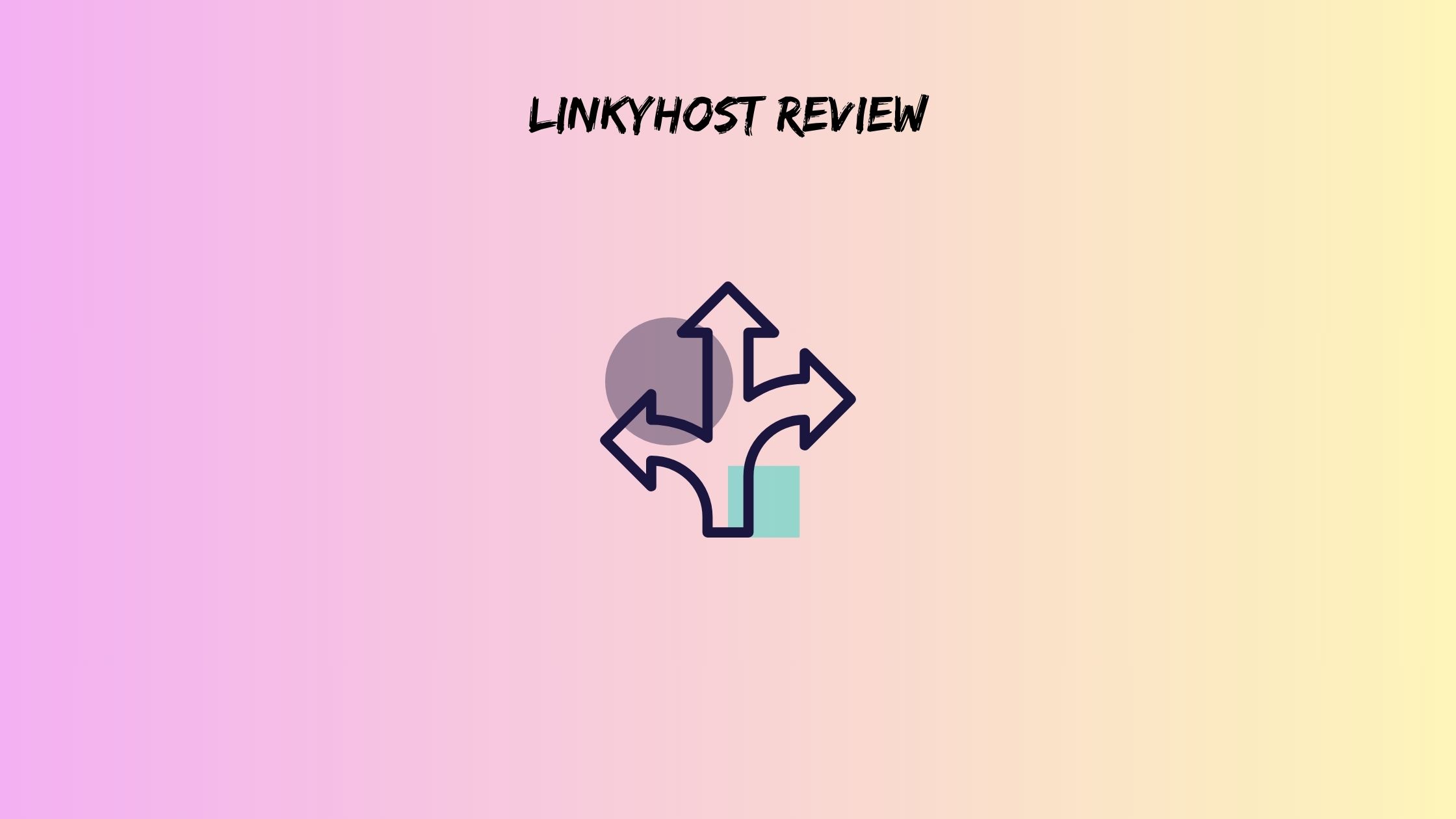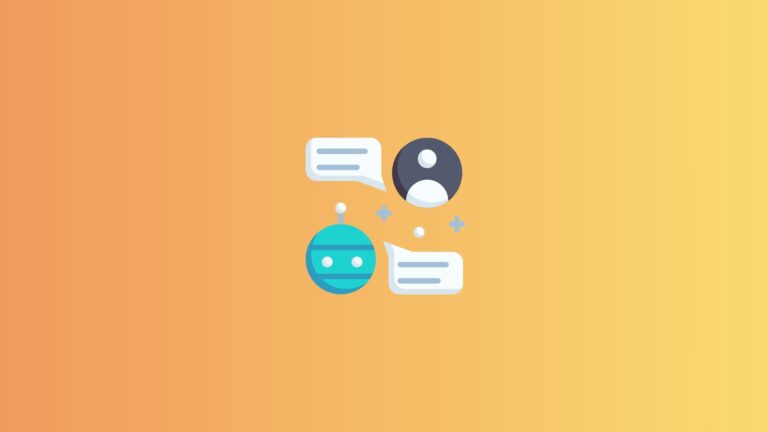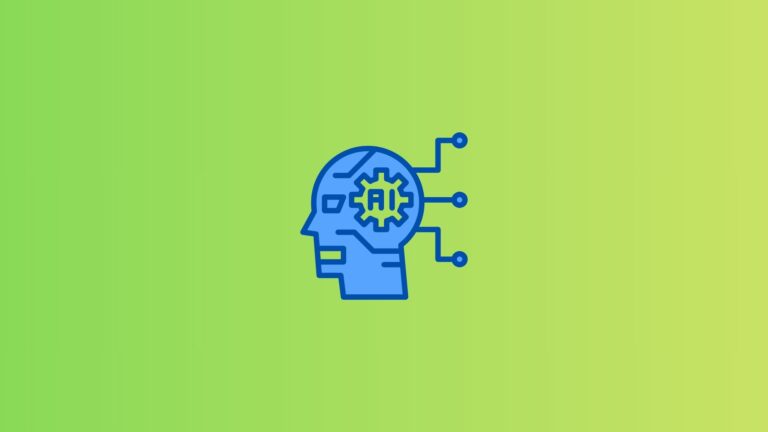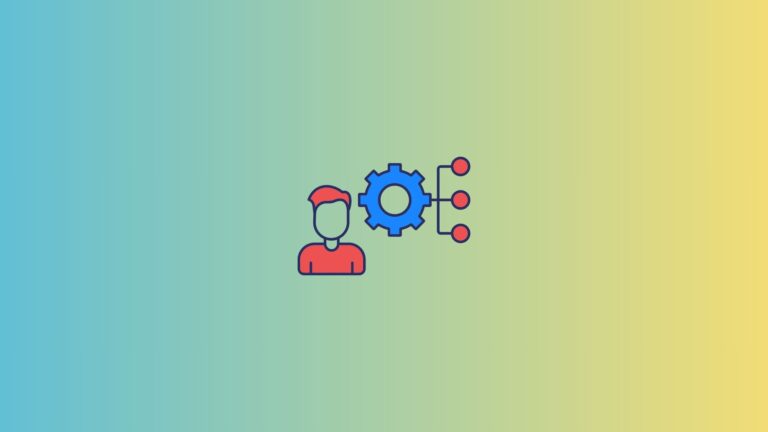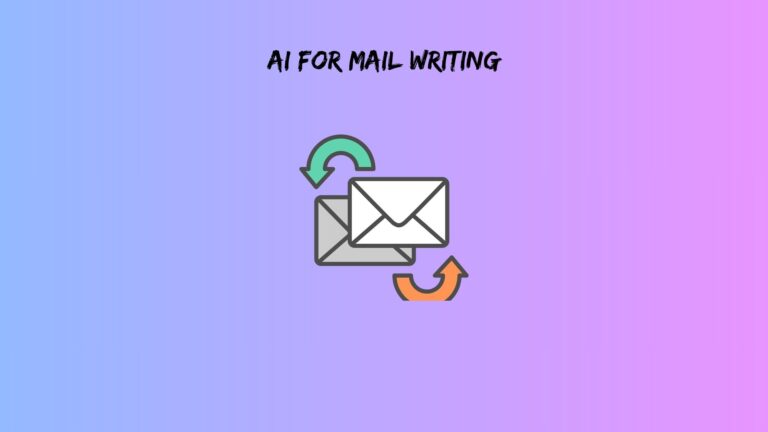We Tried LinkyHost for 30 Days, Here’s the Real Review (No Sugarcoating)
You know that moment when you’re trying to send a 20MB file and Gmail just laughs at you? Or when you share a Google Drive link and it looks about as professional as a MySpace page from 2006? Yeah, we’ve been there too.
That’s why we decided to test LinkyHost for a full month. Not just a quick spin around the block, but actual daily use with real projects, real clients, and real deadlines. This LinkyHost review pulls no punches. We’ll cover what genuinely impressed us, what made us scratch our heads, and whether you should even bother signing up.
Spoiler alert: it’s more interesting than you’d think.
What Exactly Is LinkyHost?
Before we jump into the details, let’s clear something up. Despite the name, LinkyHost isn’t your typical web hosting service. You won’t be building websites or hosting databases here.
Instead, think of it as a file-to-link converter on steroids. You upload a PDF, image, DOCX file, or even HTML, and boom, you get a shareable link. Sounds simple, right? That’s because it is.
The platform supports PDFs, Word documents, images, HTML files, and ZIP archives. File size limit sits at 50MB per upload. Beyond the basic file sharing, you get some surprisingly useful extras: custom domain support (completely free, which is wild), detailed analytics for every link, and security features like password protection.
Most people confuse LinkyHost with traditional web hosting because of the name. In reality, it’s built for freelancers, designers, students, and small teams who need to share files without the usual headaches. No FTP clients, no server configurations, just drag, drop, and share.
Also read: best document signing software
How We Tested This Thing
We weren’t about to write another fluff piece based on 10 minutes of clicking around. Over 30 days, we pushed LinkyHost through its paces across different scenarios.
Our team uploaded more than 35 files: 12 PDF documents ranging from 2MB to 8MB, around 20 image files for portfolio sharing, and 5 complete HTML demos for client previews. We tested on Windows laptops, MacBooks, iPhones, and Android devices to see if the experience held up across platforms.
More importantly, we tracked real metrics. Upload speeds, link generation times, how fast those links loaded for recipients, and whether the analytics dashboard actually told us anything useful. We even set up password-protected links with expiration dates to test the security features.
This wasn’t a lab experiment. These were actual client deliverables and team documents, which meant we cared whether things worked or fell apart.
The Stuff That Actually Works Well
Speed That Doesn’t Waste Your Time
First thing we noticed: LinkyHost is fast. Like, genuinely fast. We uploaded a 5MB PDF presentation and had a shareable link in 8 seconds. A 15MB bundle of portfolio images took 12 seconds from start to finish.
There’s something satisfying about not watching a progress bar crawl along like it’s being paid by the hour. The link generates instantly after upload, and recipients don’t sit there waiting for files to load either. The global CDN does its job without making a fuss about it.
Custom Domains Without the Usual Nonsense
Here’s where LinkyHost surprised us. The custom domain feature is free. Not “free for the first month” or “free with limitations.” Just free.
We connected a subdomain (files.ourcompany.com) in about 10 minutes. The setup required basic DNS knowledge, but nothing that would confuse anyone who’s ever pointed a domain somewhere. Once configured, every shared link used our branded domain instead of the default LinkyHost URL.
For client-facing work, this matters more than you’d think. Sharing “files.yourcompany.com/proposal” looks infinitely more professional than “linkyhost.com/x7f8k2p9.” It’s the kind of small detail that makes you look like you have your act together.
Analytics That Tell You Something Useful
The analytics dashboard tracks views, unique visitors, referral sources, and daily activity for each link. Sounds basic, but most file-sharing tools give you nothing beyond “17 people viewed this.” LinkyHost breaks down where traffic comes from and when people actually open your files.
We shared an HTML demo with a client and could see they checked it three times before our follow-up call. That kind of insight helps you time conversations better instead of pestering people who haven’t looked yet.
For a portfolio image set, we discovered most views came from a specific LinkedIn post, which told us exactly which marketing effort was working. Small thing, big impact.
Security Features That Don’t Get in the Way
Password protection worked exactly as expected. We set a password, sent the link and password separately, and recipients got in without issues. The link expiration feature also delivered. We created a 24-hour link for a time-sensitive document, and sure enough, it died right on schedule.
These features exist in other tools, but they’re usually buried in settings or require premium plans. LinkyHost makes them standard, which is refreshing.
Interface That Stays Out of Your Way
The whole platform runs on drag-and-drop simplicity. You land on the page, drop a file, get a link. No tutorials needed, no confusing navigation, no feature bloat trying to justify a higher price tag.
The mobile experience holds up too. We uploaded files from phones without wanting to throw the device out a window, which puts LinkyHost ahead of several competitors that clearly designed for desktop and called it a day.
Also read: Best Software to Create Email Signature
The Parts That Need Work
File Size Limits Feel Cramped
That 50MB limit stings when you’re dealing with high-res design work or anything video-related. WeTransfer gives you 2GB on the free tier. Dropbox laughs at 50MB files. Even Google Drive doesn’t blink at that size.
We hit this wall with a video tutorial file (65MB) that had to be compressed before upload. Compression lowered the quality, which defeated the purpose of sharing a high-quality reference. For most documents and images, 50MB works fine. For anything multimedia, you’ll need plan B.
There are workarounds. ZIP compression helps sometimes, or splitting files across multiple links, but both options add friction to what should be a smooth process.
Supported File Types Stop Short
PDFs, DOCX files, images, HTML, and ZIP archives cover a lot of ground. However, the platform doesn’t mention video files (MP4, MOV) or audio files (MP3, WAV) anywhere in the documentation.
We tried uploading an MP4 anyway. The upload completed, but the link just triggered a download instead of playing the video inline. Not broken, just not optimized for media files. If your work involves video or audio sharing, LinkyHost probably isn’t your best bet.
Storage Policy Lacks Clarity
The FAQ mentions “indefinite storage,” which sounds great until you think about it. What does indefinite actually mean? Will files stay up for years? What happens if LinkyHost shuts down or changes policies?
There’s no service level agreement, no backup policy, and no clear answer about data retention. For important documents, this vagueness creates risk. We’d feel more comfortable with something concrete like “files stored for a minimum of 2 years” or “automatic backups every 24 hours.”
Pricing Remains a Mystery
The website offers a free account, which we used for testing. What’s missing is any clear information about paid tiers, if they exist. What are the limits on the free plan? How many files can you upload? How much bandwidth do you get?
We looked for a pricing page, checked the docs, and poked around the dashboard. Nothing detailed showed up. Maybe there’s only a free tier, which would be amazing. Maybe there are premium features we don’t know about. The lack of transparency here feels odd.
Minor Glitches We Ran Into
Nothing catastrophic, but worth mentioning. The analytics dashboard sometimes lagged by an hour or two before showing new views. On mobile Safari, uploading occasionally required a second attempt. The link copy button didn’t work once, and we had to manually select and copy the URL.
These are the kinds of bugs you’d expect from a newer platform. Annoying in the moment, but not deal-breaker for most use cases.
Also read: Live Chat Service Software
Real Performance Numbers
Let’s talk actual data instead of vague claims about speed.
Upload speeds: A 5MB PDF took 8 seconds. A 15MB image bundle took 12 seconds. An 8MB Word document finished in 10 seconds. We tested on a standard cable internet connection (100 Mbps down, 10 Mbps up), so your mileage may vary based on connection quality.
Link loading times: We shared links with people in three locations (US, UK, India) and asked them to report load times. PDFs opened in 1-2 seconds. Image galleries loaded in 2-3 seconds. HTML demos rendered in under 2 seconds. The CDN legitimately delivers fast global performance.
Analytics accuracy: We compared LinkyHost analytics against Google Analytics for the same HTML file. View counts matched within 1-2 views over a week. Referral sources aligned perfectly. The data holds up.
Uptime: Zero downtime during our 30-day testing period. Every link we created stayed accessible the entire month.
How LinkyHost Compares to Alternatives
WeTransfer gives you 2GB file transfers and simple sharing, but links expire after 7 days. No custom domains, no real analytics, and the free version plasters WeTransfer branding everywhere. Good for one-off large files, less useful for ongoing professional sharing.
Dropbox offers massive storage and solid reliability, but sharing feels clunky. Links look generic, there’s no built-in analytics, and the interface tries to do too much at once. Better for storage than for clean, branded file sharing.
Google Drive provides free storage and works with the Google ecosystem, but shared links look unprofessional. No analytics worth mentioning, no custom domains, and the sharing permissions can confuse recipients. Great for personal use, awkward for client work.
LinkyHost sits in a specific niche. It’s not trying to replace your cloud storage. Instead, it handles the “share a file professionally with tracking” use case better than the big names. The custom domain and analytics combination doesn’t really exist elsewhere at this price point (free).
Who Should Actually Use LinkyHost?
This platform makes the most sense for freelancers and consultants who share deliverables with clients regularly. The branded links and view tracking help you maintain a professional image while staying informed about engagement.
Designers and creative professionals will appreciate the portfolio sharing capabilities, especially with the custom domain feature. Students submitting projects or sharing research papers get a cleaner solution than email attachments or generic cloud links.
Small teams that need simple document sharing without enterprise complexity will find LinkyHost fits their workflow. The security features handle basic access control without requiring IT knowledge.
On the flip side, if you regularly share large video files, need enterprise-grade storage guarantees, or require extensive file format support, look elsewhere. LinkyHost doesn’t pretend to serve those needs.
The Bottom Line: Worth Your Time or Not?
After 30 days of real-world testing, we’re giving LinkyHost a solid 4 out of 5. It does one thing well: converting files into professional, trackable, shareable links. The custom domain feature alone sets it apart from most competitors, especially at the free price point.
The file size limitations and unclear storage policies hold it back from a perfect score. However, for its intended use cases, those drawbacks don’t kill the value proposition.
Would we keep using it? Yes, specifically for client deliverables, portfolio sharing, and any situation where we want to look professional while tracking engagement. We’re not ditching Dropbox or Google Drive for long-term storage, but LinkyHost has carved out a permanent spot in our workflow for sharing files that matter.
If you share documents, images, or HTML files with clients or collaborators more than once a week, spend 10 minutes testing the free plan. The custom domain setup alone might sell you on it. Just keep those file size limits in mind before you commit to using it for everything.
This LinkyHost review comes from actual use, not a press kit or affiliate paycheck. The platform isn’t perfect, but it solves a real problem better than the usual suspects. Sometimes that’s enough.
Frequently Asked Questions
Can LinkyHost handle video files or just documents?
LinkyHost technically accepts video files within the 50MB limit, but it doesn’t optimize for video playback. When you share a video link, recipients will download the file instead of watching it in-line. The platform really shines with PDFs, images, Word documents, and HTML files. If video sharing is your main need, you’ll want a platform built specifically for media files, such as Vimeo or even YouTube for unlisted videos.
How long do LinkyHost links stay active?
The website mentions indefinite storage, which means links don’t automatically expire unless you set an expiration date yourself. During our 30-day test, all links remained active without issues. That said, “indefinite” isn’t a guarantee, and there’s no formal service level agreement. For critical documents you need accessible years from now, consider keeping backups. For normal file sharing over weeks or months, the links should stay live without problems.
Is there a way to track who specifically viewed my shared files?
LinkyHost analytics show you total views, unique visitors, and referral sources, but they don’t identify individual users by name or email. You’ll see that 5 unique people viewed your file and where they came from (LinkedIn, email, direct link), but not exactly who those 5 people were. If you need individual user tracking, you’d have to create separate links for each person, which the platform allows. For most use cases, the aggregate analytics provide enough information without crossing into invasive territory.