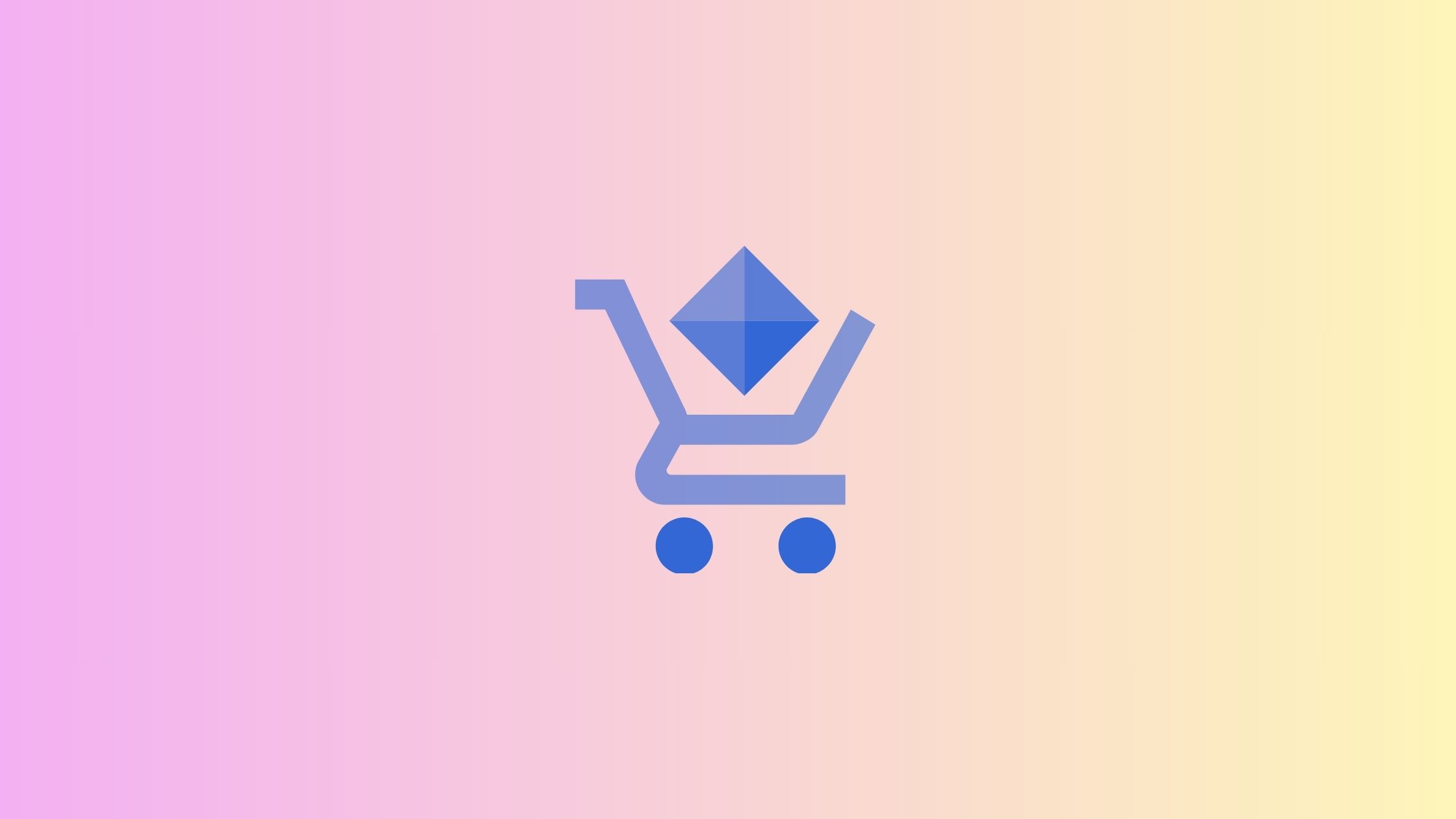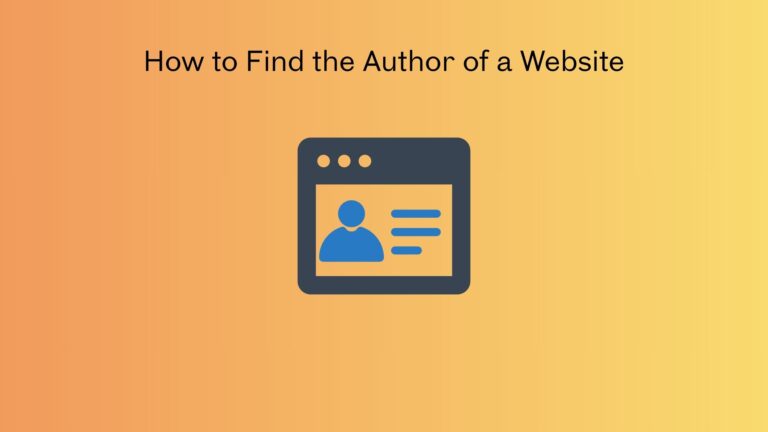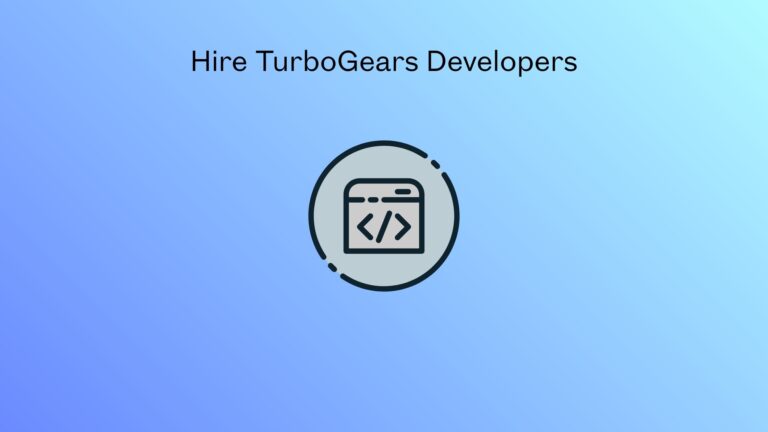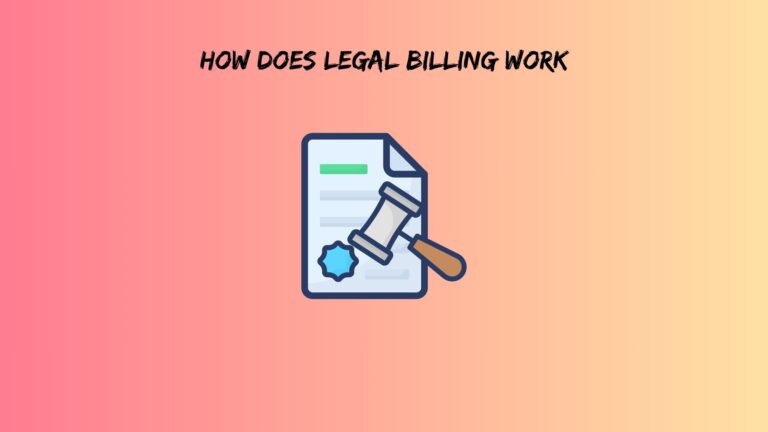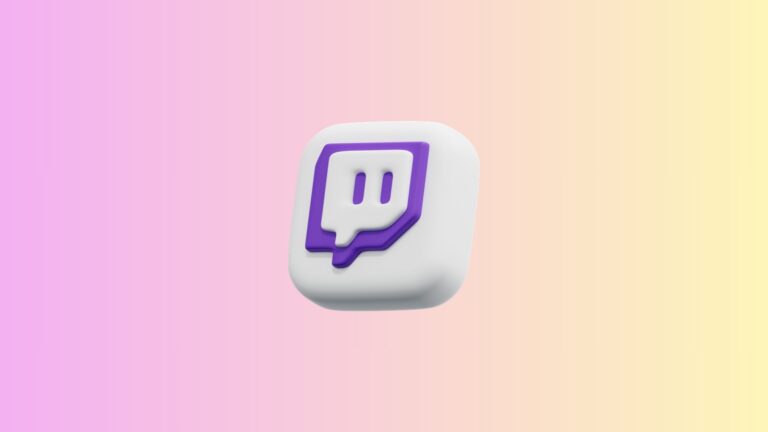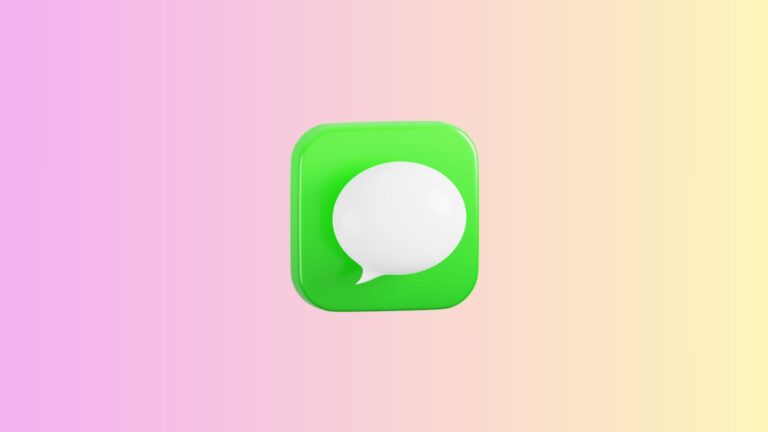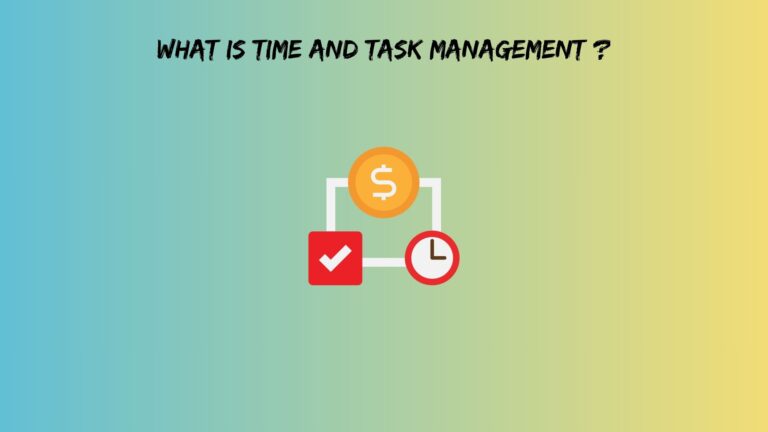Step-by-Step Guide to Using Google Ecommerce Website Builder
Setting up an online store shouldn’t feel like solving a Rubik’s Cube blindfolded. Yet here we are, drowning in a sea of platforms that promise the moon but deliver complications wrapped in monthly subscription fees.
Here’s the thing: when people search for a Google ecommerce website builder, they’re usually looking for something simple, affordable, and backed by a name they trust. The plot twist? Google doesn’t actually have a dedicated ecommerce platform like Shopify or BigCommerce. But don’t close this tab just yet. What Google does offer is a collection of free tools that, when combined smartly, can create a functional online store without emptying your wallet.
In this guide, you’ll learn how to build an ecommerce site using Google’s ecosystem, understand the real costs involved, and discover whether this approach makes sense for your business. Whether you’re a complete beginner or just tired of paying premium prices for features you don’t use, this walkthrough will show you exactly what’s possible.
What is a Google Ecommerce Website Builder?
Let’s clear up the confusion right away. There’s no single product called “Google Ecommerce Website Builder” sitting in Google’s product lineup. Instead, what most people mean when they search for this term is using Google Sites combined with payment tools to sell products online.
Google Sites is a free website builder in Google’s Workspace suite. Think of it as the quiet, understated cousin of WordPress or Wix. It won’t win any design awards, but it gets the job done for basic websites. Adding e-commerce functionality means integrating payment buttons from services like PayPal or Stripe directly into your pages.
Beyond Google Sites, you also have Google Business Profile, which enables local businesses to showcase their products directly in Google Search and Maps. This feature is particularly useful if you run a physical store and want to reach nearby customers searching for what you sell.
For those wanting more robust features, Google partners with established platforms. You can connect Google Workspace with Shopify, WooCommerce, or Square to manage your store while using Gmail, Google Drive, and other familiar tools for daily operations. However, this guide focuses on the budget-friendly route: building from scratch using free Google tools.
The reality? This approach works best for small catalogs, digital products, or businesses testing the waters before committing to expensive platforms. If you’re planning to sell thousands of products with complex inventory management, you’ll eventually need something more powerful.
Also read: Instagram iFrame Widget
Google Ecommerce Website Builder Best Practices and Options
Not all paths to selling online are created equal. The “best” solution depends entirely on what you’re selling, who you’re selling to, and how much technical headache you’re willing to tolerate.
The Google Sites Approach gives you maximum control with minimum cost. You build individual pages for each product, embed payment buttons, and handle orders manually through email confirmations. This works beautifully for consultants selling services, artists with limited collections, or anyone with fewer than 20 products. The downside? No shopping cart, no automated inventory tracking, and you’ll be managing orders through spreadsheets or your inbox.
Google Business Profile Shopping targets local businesses. If you run a bakery, boutique, or hardware store, you can list products directly on your Google Business listing. People searching “birthday cakes near me” will see your offerings with prices and photos. It’s free, it’s simple, and it puts you in front of customers already looking to buy. The catch is that it’s designed for local discovery, not nationwide shipping operations.
Third-party integrations offer the middle ground. Platforms like Shopify or Wix handle the heavy lifting of ecommerce while you use Google Workspace for communication and documentation. This isn’t free, but it combines professional e-commerce features with Google’s reliable business tools.
Now let’s talk money, because the Google ecommerce website builder cost matters more than features if you’re bootstrapping.
Google Sites itself costs nothing. Zero. Zilch. Google Business Profile? Also free for basic features. Your actual expenses come from:
- Custom domain: $12-20 per year (optional but recommended)
- Payment processor fees: Usually 2.9% plus 30 cents per transaction
- Email marketing tools: $0-50 monthly, depending on subscriber count
- Premium templates or add-ons: $0-100 one-time
Compare this to Shopify’s $29 monthly starting price or BigCommerce at $39 per month. For someone making their first 50 sales, Google’s free tools can save you hundreds of dollars. Once you’re pulling consistent revenue, then you can graduate to paid platforms with fancier features.
Which option qualifies as the google ecommerce website builder’s best solution? For absolute beginners with under $500 in monthly sales, start with Google Sites and payment buttons. For local retailers, combine Google Sites with Google Business Profile. For anyone serious about scaling past 100 orders monthly, bite the bullet and use a proper ecommerce platform integrated with Google Workspace.
What You Need Before Starting
Jumping straight into building without preparation is like cooking without checking if you have ingredients. You’ll get halfway through and realize you’re missing something critical.
First, you need a Google Account. If you have Gmail, you’re already set. This single account gives you access to Google Sites, Google Business Profile, Google Analytics, and everything else in the Google universe.
Next comes your domain name. Google Domains recently merged into Squarespace, so you’ll buy domains through Squarespace, GoDaddy, Namecheap, or similar registrars. Choose something memorable and relevant to your products. Your customers should be able to type it correctly after hearing it once.
Prepare your product inventory before touching any website builder. That means high-quality photos (good lighting, clean backgrounds), detailed descriptions that answer common questions, and competitive pricing. Trying to add products while simultaneously learning website building is a recipe for frustration.
You’ll also need a payment processor account. PayPal Business and Stripe are the most common choices. Both integrate easily with Google Sites through embeddable buttons and links. Setting up these accounts takes about 15 minutes but requires business information and bank account details for receiving payments.
Lastly, understand the legal basics. Depending on your location and what you’re selling, you might need business registration, sales tax permits, or specific licenses. Don’t skip this step just because you’re starting small. Selling online still means running a real business with real legal obligations.
For the Google ecommerce website builder for beginners crowd, this preparation phase matters more than technical skills. You can learn to drag and drop website elements in an afternoon. Properly organizing your business foundation takes more thought.
Also read: Shopify Pop Up Window Code
Google Ecommerce Website Builder from Scratch: The Complete Process
Here’s where theory meets practice. Building your store from scratch using Google’s tools involves six main stages, each simpler than it sounds.
Step 1: Setting Up Your Foundation
Head to sites.google.com and click “Create new site.” You’ll see a blank canvas and a sidebar with customization options. Google Sites operates on a simple principle: you add sections, fill them with content, and arrange everything vertically. There’s no complex backend or confusing dashboard.
Choose a template if you want a head start, though most templates aren’t specifically designed for ecommerce. The “Portfolio” template works well because it’s built around showcasing visual items. Alternatively, start with a blank site and build exactly what you need without unnecessary elements.
Connecting a custom domain requires going to Settings, clicking “Custom domains,” and following the prompts. You’ll need to add DNS records at your domain registrar, which sounds technical but usually just means copying and pasting some text strings Google provides. The whole process takes about 10 minutes, though DNS propagation can take up to 48 hours.
Step 2: Designing Your Store Layout
Your homepage needs to do three things: explain what you sell, show your best products, and make buying easy. Start with a banner section featuring your main product or a rotating showcase of bestsellers. Add a text box underneath with a one-sentence description of your store. Resist the urge to write an essay. “Handmade leather wallets shipped worldwide” beats a paragraph of corporate speak.
Create a navigation menu with clear labels: Home, Products, About, Contact. Google Sites puts this menu at the top automatically. Keep it simple. Every additional menu item is another decision point where customers might get confused and leave.
Product pages come next. Since Google Sites doesn’t have built-in product templates, you’ll create individual pages for each item. This sounds tedious, but for small catalogs, it’s manageable. Each product page should include:
- Multiple high-quality photos in an image carousel
- Product name as the page title
- Clear pricing
- Detailed description covering dimensions, materials, and use cases
- Payment button or link
- Shipping information
The mobile experience matters tremendously. Over 60% of online shopping happens on phones. Fortunately, Google Sites handles responsive design automatically. Still, preview your pages on mobile view before publishing to ensure nothing looks broken.
Step 3: Adding Products
Here’s where Google Sites shows its limitations and strengths simultaneously. You can’t import products from a spreadsheet or manage them through an admin panel. Everything is manual. For 10 products, this is fine. For 100 products, it’s torture.
Create a new page for each product. Name the page after the product (this helps with SEO). Upload your best product photo first as the banner image. Below that, add an image carousel with multiple angles and detail shots. Customers can’t touch or examine your product in person, so your photos need to compensate.
Write descriptions that answer questions before they’re asked. What’s it made from? How big is it? What problem does it solve? Who is it for? Skip the marketing fluff and focus on specifics. “Genuine Italian leather, 4.5 x 3.5 inches when folded, holds 8 cards plus cash” tells me more than “premium quality craftsmanship for the discerning gentleman.”
Pricing should be prominent. Put it in a text box with larger font size. Don’t make people hunt for the price because they’ll assume it’s too expensive and leave.
Step 4: Integrating Payment Solutions
This is the secret sauce that transforms your Google Site from brochure to store. You need a way to collect money, and Google Sites requires third-party payment processors.
PayPal offers the simplest solution. Log in to your PayPal Business account, navigate to “PayPal Buttons,” and create a “Buy Now” button. Customize it with your product details and price. PayPal generates an HTML code snippet. Copy that code, go back to Google Sites, click “Embed,” and paste the code. The PayPal button appears on your page. When clicked, customers go to PayPal’s secure checkout, complete payment, and you receive an email notification.
Stripe Payment Links work similarly but look cleaner. Create a payment link in your Stripe dashboard, copy the URL, and add it to your Google Sites page as a button. Style the button text to say “Buy Now – $XX” so customers know exactly what happens when they click.
An alternative approach uses Google Forms. Create a form asking for product selection, customer details, and shipping information. At the end, include payment instructions or a link to pay via PayPal or Stripe. This method requires more manual work but gives you better control over collecting customer information.
After payment, customers should receive confirmation. PayPal and Stripe handle this automatically, but you need to send order confirmations and shipping updates manually unless you set up automation through tools like Zapier.
Step 5: Essential Pages Setup
Your store needs more than product pages to build trust. Add an About page explaining who you are and why you started this business. People buy from people, not faceless websites. Share your story briefly. One or two paragraphs suffice.
The Contact page should include a Google Form for inquiries. Add your email address and response time expectations. If you have a physical location, embed a Google Map. Local credibility matters.
Create a Shipping and Returns policy page. Be specific about processing times, shipping methods, costs, and your return window. Vague policies make customers nervous. Clear policies build confidence.
Privacy Policy and Terms of Service pages aren’t optional. You’re collecting personal information and payment details. Legal requirements vary by location, but having these pages protects you and reassures customers. Use a free generator like Termly or TermsFeed to create compliant documents, then copy the text into Google Sites pages.
Step 6: Connecting Google Business Profile
If you serve local customers, Google Business Profile amplifies your reach dramatically. Go to business.google.com and claim or create your business listing. Verify it through the method Google provides (usually a postcard with a verification code).
Once verified, add products directly to your profile. Upload photos, add descriptions and prices. These products appear when people search for your business or related terms on Google Search and Maps.
The beautiful part? Your Google Business Profile links back to your Google Sites store. Someone discovers you through local search, sees your products on the profile, then clicks through to your full website to complete the purchase. This creates a funnel from discovery to conversion using entirely free Google tools.
For businesses without physical locations, Google Business Profile offers less value, but it’s still worth setting up if you serve specific geographic areas.
Also read: STL File Maker
Optimizing Your Google Ecommerce Site for Success
Building the site is half the battle. Making sure people find it and actually buy something is the other half.
Search engine optimization sounds complicated, but it starts with the basics. Each page in Google Sites has settings for the page title and description. Use these fields. Include your main product or service in the title. Write descriptions that would make someone want to click if they saw them in search results.
Connect Google Analytics by going to Settings and pasting your tracking code. This shows how many people visit your site, which pages they view, and where they drop off. If everyone leaves on the payment page, something’s wrong with your checkout process.
Google Search Console is equally important. It tells you which search terms bring people to your site and whether Google is indexing your pages correctly. Submit your sitemap through Search Console to help Google understand your site structure.
Site speed affects both user experience and search rankings. Google Sites performs reasonably well by default, but you can help by compressing images before uploading. A 5MB product photo takes forever to load on mobile. Compress it to 200KB and nobody notices quality loss, but everyone appreciates faster loading.
Test your entire checkout process yourself. Buy something from your own store. Do the payment buttons work? Has the confirmation email arrived? Does the process feel smooth or clunky? Fix anything that frustrates you because it’ll frustrate customers, too.
Security matters tremendously for ecommerce. Fortunately, Google Sites includes SSL certificates automatically, so your site uses HTTPS. The padlock icon in the browser bar reassures customers that their information is secure. Since payment processing happens through PayPal or Stripe’s secure platforms, you’re not directly handling sensitive payment data, which reduces your security obligations.
The True Google Ecommerce Website Builder Cost
Let’s put actual numbers to the “free” claim because nothing is ever truly free when running a business.
The genuinely free components: Google Sites hosting, Google Business Profile listing, basic Google Analytics, and Google Search Console. These cost zero dollars, zero cents, forever.
The essential required costs start with a custom domain. You could use the free sites.google.com subdomain, but “yourstore.sites.google.com” looks less professional than “yourstore.com.” Budget $12-20 yearly for a domain.
Payment processor fees are unavoidable. PayPal charges 2.9% plus $0.30 per transaction for standard accounts. Stripe has identical pricing. Selling a $50 product costs you $1.75 in fees. This percentage is standard across nearly all payment processors, so you’re not getting a bad deal.
Optional but recommended expenses include email marketing tools. Most let you start free for up to 250-500 subscribers. Mailchimp, Brevo, and MailerLite all offer free tiers. Once you pass those thresholds, expect $10-30 monthly.
If you want custom graphics or professional product photos, budget $50-200. You can DIY with your smartphone and free editing apps, but quality matters in e-commerce.
Here’s a realistic monthly breakdown for different business stages:
First three months (testing phase):
- Domain: $1.25/month (amortized)
- Payment fees: ~$5-20, depending on sales
- Total: $6-21 monthly
Growing phase (10-50 orders monthly):
- Domain: $1.25/month
- Payment fees: $50-200
- Email marketing: $10-20
- Total: $61-221 monthly
Scaling phase (50+ orders monthly): At this point, you’re outgrowing Google Sites’ manual processes. Your costs will jump because you need automated inventory management, proper shopping carts, and integrated shipping solutions. That means migrating to Shopify ($29+), WooCommerce with hosting ($15+), or similar platforms.
The return on investment calculation is straightforward. If your average product sells for $40 with a 50% profit margin, you make $20 per sale. At Google Sites’ minimal costs, you need three sales monthly just to break even on the domain and basic tools. Everything beyond that is profit minus product costs and payment fees.
Compare this to starting on Shopify. That’s $29 monthly before your first sale. You need to sell roughly seven products at similar margins just to cover platform costs before making an actual profit.
For absolute beginners testing product ideas or side hustlers dipping toes into e-commerce, the Google ecommerce website builder cost advantage is significant. You can experiment for months without the pressure of covering platform subscriptions.
Also read: ig viewer picuki
Ready to Build Your Store?
Building an ecommerce site using Google’s free tools isn’t the right choice for everyone, and that’s perfectly okay. If you’re launching the next Amazon competitor, you need different infrastructure. But if you’re selling handmade goods, digital products, consulting services, or running a small local shop, this approach removes financial barriers between you and your first sales.
The limitations are real. Manual order processing gets tedious. No shopping cart means customers buy one item at a time. Scaling past 100 monthly orders becomes cumbersome. But here’s the contrarian truth nobody mentions: most new ecommerce stores never reach those scaling problems. They fail before making 50 sales, often because they burned through savings on expensive platforms and marketing before finding product-market fit.
Starting with free Google tools lets you test ideas, learn customer preferences, and generate revenue without financial pressure. Once you’ve validated your business and have consistent sales, migrating to a dedicated ecommerce platform becomes an investment in growth rather than a speculative expense.
The best ecommerce platform isn’t the one with the most features. It’s the one you’ll actually use to start selling today instead of waiting for perfect conditions that never arrive. Google Sites might be simple, but simple means you can launch this weekend instead of six months from now.
Stop overthinking. Start building.
Frequently Asked Questions
Can I really run a profitable online store using only free Google tools?
Yes, but with realistic expectations about scale. People successfully sell digital downloads, handmade goods, services, and small product catalogs using Google Sites plus payment processors. Your limiting factor isn’t the platform but the manual work involved in processing orders. The sweet spot is roughly 5-20 sales weekly. Beyond that, you’ll want automation features that free tools don’t provide. Several businesses I’ve seen started this way, validated their products, and then migrated to paid platforms once they had proven revenue. Think of it as a launchpad, not a permanent home for a scaling business.
What happens if I get too many orders to handle on Google Sites?
This is actually a good problem to have. When manual order processing becomes overwhelming, you’re ready to graduate to platforms built for higher volume. Shopify, WooCommerce, and BigCommerce all offer migration assistance. You’ll export your product information and customer list from Google Sheets (where you’ve hopefully been tracking everything), then import them into your new platform. Your custom domain transfers easily. The transition usually takes a weekend of focused work. The investment makes sense at this stage because you have proven revenue justifying the monthly platform fees.
Do customers trust websites built on Google Sites for making purchases?
Trust comes from multiple factors, and platform choice is just one piece. A clean, professional-looking Google Sites store with clear policies, secure payment processing through recognized names like PayPal or Stripe, and proper SSL encryption feels legitimate to customers. What destroys trust is amateur design, missing contact information, vague return policies, or sketchy payment methods. Focus on presentation quality, transparency, and responsive customer service. Many customers never notice or care which platform powers a site. They care whether they’ll receive what they ordered and whether their payment information is secure. You control both of those factors regardless of your website builder choice.