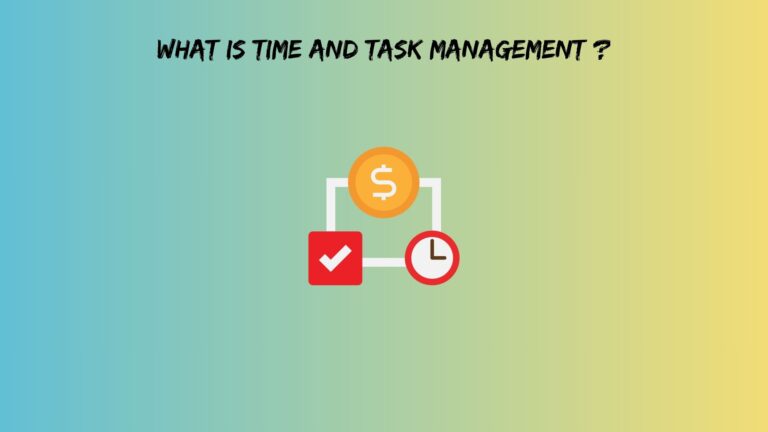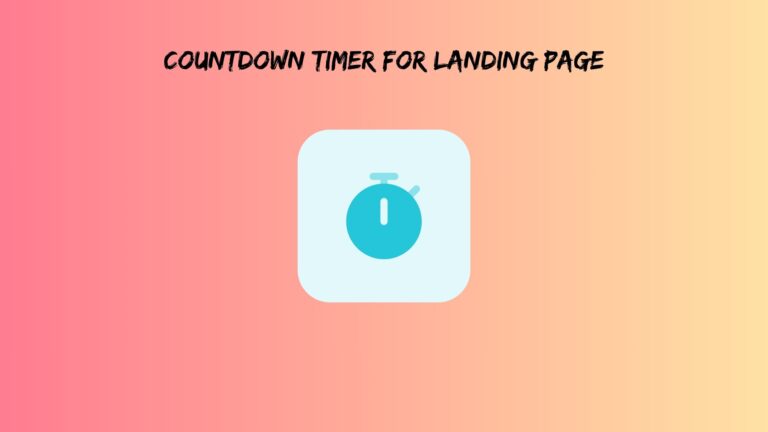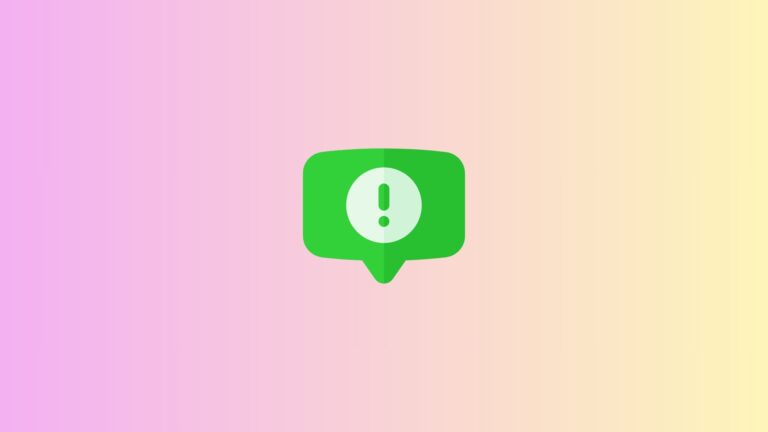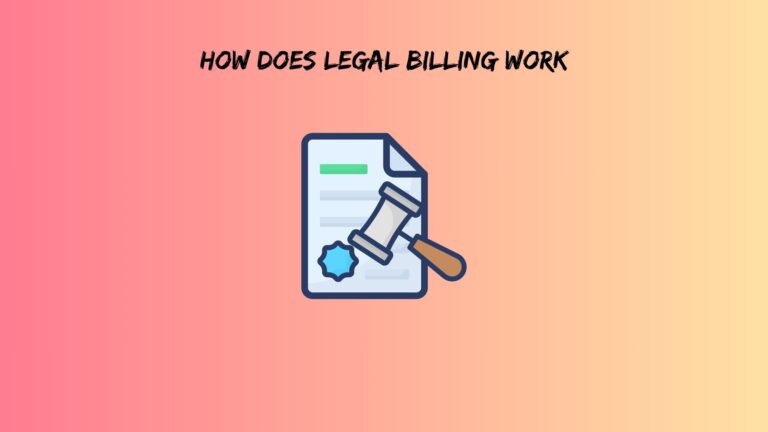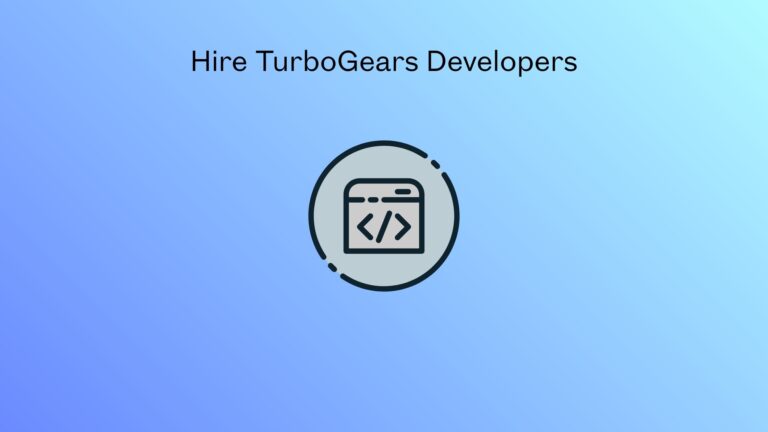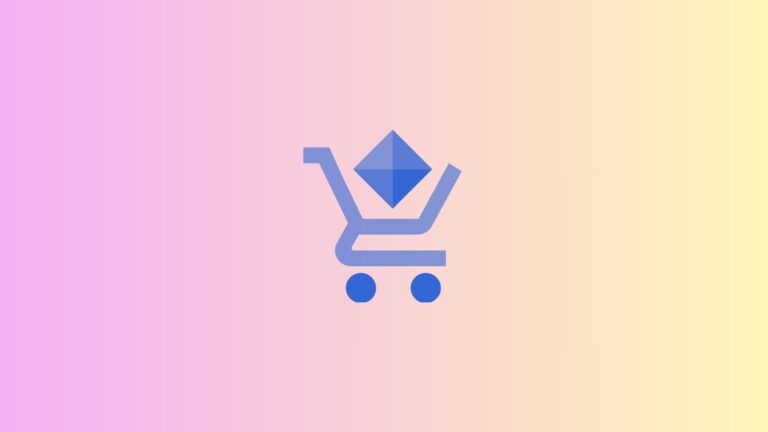Instagram iFrame Widget: How to Embed Your Feed on Any Website
Let’s be honest, your Instagram feed is probably more visually appealing than your website. You’ve spent hours perfecting those filters, crafting captions, and building a visual brand that actually makes people stop scrolling. So why is all that effort trapped on Instagram when your website visitors never get to see it?
That’s where an Instagram iFrame widget comes in. Think of it as a bridge between your social media hustle and your website. Instead of manually screenshotting posts or letting your site look static and boring, you can display your live Instagram content right on your web pages. Whether you’re running an online store, managing a restaurant, or showcasing your portfolio, embedding your Instagram feed keeps your site fresh without requiring any additional effort after the initial setup.
In this guide, we’ll walk through everything you need to know about Instagram iFrame widgets. We’ll cover basic HTML implementations, how to get this working on iOS apps, and even some creative ways to integrate Instagram feeds into different menu types. By the end, you’ll know exactly how to choose and implement the right solution for your needs.
What Exactly Is an Instagram iFrame Widget?
Before we jump into the technical stuff, let’s break down what we’re actually talking about here. An iframe (inline frame) is basically a window on your webpage that displays content from another source. When you use an Instagram iFrame widget, you’re creating a live feed of your Instagram posts that updates automatically whenever you post something new.
Here’s what makes this different from just embedding a single Instagram post: traditional Instagram embeds let you share one post at a time using Instagram’s official embed code. An Instagram iFrame widget, on the other hand, shows your entire feed (or a curated selection) in a grid, carousel, or other layout options.
Now, there’s a catch. Instagram doesn’t make this super easy anymore. Back in the day, you could grab your feed through simple APIs without much hassle. These days, Instagram has tightened things up considerably. That’s why most people use third-party tools to create these widgets, which handle all the authentication headaches for you.
So why bother with all this? The benefits are pretty compelling:
Your website gets constant fresh content without you doing extra work. Every time you post to Instagram, your site updates too. This is great for SEO because search engines love sites that regularly update their content.
Social proof works wonders. When visitors see your active Instagram presence with real customers, real products, or real behind-the-scenes content, it builds trust faster than any “About Us” page ever could.
People stick around longer. An Instagram feed widget gives visitors something to explore, which means they spend more time on your site instead of bouncing immediately.
You’re already creating content for Instagram anyway. Why not get double the mileage out of it?
Also read: Shopify Pop Up Window Code
Setting Up Your Instagram iFrame Widget HTML
Let’s get into the practical stuff. If you’re working with a standard website, HTML is going to be your main implementation method. There are two main approaches here.
The Official Instagram Single Post Embed
Instagram does offer an official way to embed individual posts. Just find any post, click the three dots in the top right corner, and select “Embed.” Instagram will generate HTML code that you can paste into your website.
However, this only works for one post at a time. It’s useful if you want to highlight a specific announcement or product, but it won’t give you that dynamic feed effect we’re after. Plus, you’ll need to manually update it every time you want to feature a different post.
Third-Party Instagram Feed Widgets
This is where things get more interesting. Plenty of services specialize in creating Instagram feed widgets that you can embed using HTML code. These tools connect to Instagram’s API (so you don’t have to), pull your posts, and generate embeddable code.
The typical process looks something like this:
First, you’ll sign up for a widget service and connect your Instagram account. The service will ask for permissions to access your public posts. Then, you’ll customize how your feed looks. Most tools let you choose between grid layouts, slider carousels, or masonry-style displays. You can usually adjust how many posts to show, whether to include captions, and how the widget should behave on mobile devices.
Once you’re happy with the design, the service generates an HTML snippet. This usually consists of a div container with a specific ID or class, plus a JavaScript file that loads the actual feed content. You’ll paste this code into your website wherever you want the feed to appear.
Here’s what a basic structure might look like (this is conceptual, not from a specific service):
<div id="instagram-feed-container"></div>
<script src="widget-service-url/feed.js"></script>
<script>
InstagramWidget.init({
container: 'instagram-feed-container',
username: 'yourusername',
limit: 9,
layout: 'grid'
});
</script>The beauty of this approach is that the heavy lifting happens on the widget service’s servers. Your webpage just loads the results, which keeps your site fast.
Making It Look Good and Load Fast
Once you’ve got the basic embed working, you’ll want to fine-tune things. Responsive design is crucial since more than half of your visitors are probably on mobile devices. Most widget services handle this automatically, but if you’re writing custom CSS, make sure your grid or carousel adjusts smoothly across different screen sizes.
Performance matters too. Instagram feeds can slow down your page if they’re not implemented carefully. Look for widgets that use lazy loading, which means the feed only loads when visitors scroll down to where it’s placed. This keeps your initial page load snappy.
Also, consider where you’re placing the widget. Above the fold (immediately visible without scrolling) is prime real estate that should probably go to your main message and call-to-action. Your Instagram feed works great further down the page where it can provide social proof after you’ve made your pitch.
One more thing: if your site operates in Europe or you have European visitors, you’ll need to think about GDPR compliance. Some Instagram widgets use cookies or tracking, which requires user consent. Check with your widget provider about how they handle privacy regulations.
Also read: STL File Maker
Getting Instagram Widgets Working on iOS Apps
If you’re building a native iOS application, embedding an Instagram iFrame widget requires a different approach than web-based HTML. The good news is that it’s totally doable. The slightly annoying news is that it involves a bit more code.
The key technology here is WKWebView, which is Apple’s modern framework for displaying web content inside iOS apps. You’re essentially creating a small browser window within your app that loads your Instagram feed widget.
Here’s the basic concept: you’ll create a view controller in your iOS app, add a WKWebView to it, and then load the URL of your Instagram widget. If you’re using a third-party widget service, they’ll usually provide a dedicated URL for your feed that you can load directly.
The implementation requires importing the WebKit framework into your Swift project. Then you’ll set up the WKWebView with proper constraints so it displays correctly on different iPhone and iPad screen sizes. You’ll also want to handle navigation delegates to manage loading states, which gives you control over showing loading spinners or handling errors if the feed fails to load.
One thing to watch out for: Apple’s App Store guidelines are pretty strict about apps that are just wrapped websites. If your entire app is basically a WKWebView loading web content, you might run into rejection issues during the review process. Make sure your app provides substantial native functionality beyond just displaying your Instagram feed.
Performance on iOS requires special attention, too. Mobile devices have less memory than desktop computers, and WKWebView instances can be resource-intensive. Make sure you’re properly managing memory by releasing the web view when it’s not visible and avoiding loading multiple feeds simultaneously.
If you want users to tap on an Instagram post and open it in the actual Instagram app, you’ll need to implement deep linking. This lets you catch tap events on posts and redirect them to Instagram’s URL scheme instead of opening them in a browser.
For developers comfortable with more complex implementations, you might consider using Instagram’s Basic Display API to fetch posts and display them in a fully native iOS interface. This gives you more control over the look and feel, but it’s significantly more work since you’ll need to handle image loading, layout, caching, and updates yourself.
Creative Ways to Use Instagram Widgets in Menus
When most people hear “menu,” they think of restaurant menus or website navigation. Turns out, Instagram widgets can enhance both in surprisingly effective ways.
Restaurant and Hospitality Menus
If you run a restaurant, cafe, or bar, your Instagram feed is basically a living, breathing menu that shows exactly what your food looks like. Instead of relying on stock photos or expensive food photography, you can embed your Instagram feed on your digital menu or website.
Picture this: a customer lands on your menu page and sees not just descriptions and prices, but actual recent photos of your dishes that you’ve posted to Instagram. Maybe there’s a shot of last night’s special, or a customer-submitted photo of your signature cocktail. This is way more appetizing than a static menu.
Some restaurants take this further by creating QR codes on their physical menus that link to an Instagram feed widget. Diners can scan the code and see customer photos, reviews, and real-time content about what they’re about to order.
Also read: Top QR Code Generator Software
Website Navigation Menus
This is where things get a bit more creative. Some websites integrate Instagram feeds into their navigation menus, particularly in dropdown or mega-menu formats.
For example, a fashion boutique might have a “Style Inspiration” section in their main navigation. When visitors hover over it, instead of just seeing links, they see a mini Instagram feed showing recent outfit posts. This turns boring navigation into engaging content.
Sidebar menus work well for this too. Blogs and content sites often have sidebar widgets showing recent posts or categories. Adding an Instagram feed to that sidebar gives visitors something visual to explore while they’re reading.
Pop-up and Modal Menus
Pop-ups are usually annoying, but an Instagram feed pop-up can actually work if done right. The key is timing and context.
Instead of immediately hitting visitors with a newsletter signup (which everyone ignores), some sites use exit-intent technology to trigger an Instagram feed modal when someone’s about to leave. The message is basically: “Wait, check out what our customers are doing with our products.” If your Instagram content is strong, this can pull people back in and reduce bounce rates.
Timed modals are another option. After someone’s been browsing your site for a minute or two, a small pop-up appears showing your latest Instagram posts. This works particularly well for e-commerce sites where the Instagram content features products in real-world settings.
The trick with any menu integration is balance. Your Instagram feed should enhance the user experience, not interrupt it. Nobody wants to wait three seconds for a navigation menu to load because it’s pulling in Instagram data. Keep menu-based feeds lightweight, maybe showing just three or four recent posts instead of your entire grid.
Advanced Tricks to Level Up Your Instagram Widget
Once you’ve got the basics working, there are some power-user features worth exploring.
Many Instagram widget services let you filter your feed by specific hashtags. This is incredibly useful if you post a mix of content but only want to show certain posts on your website. For example, a hotel might show only posts tagged with their property name, filtering out other travel content they share.
Moderation features are essential if you’re displaying user-generated content. Some widgets let you manually approve posts before they appear on your site, which prevents any embarrassing or off-brand content from showing up automatically.
Analytics integration helps you understand if your Instagram widget is actually doing anything useful. Track clicks, engagement time, and whether visitors who interact with your Instagram feed are more likely to convert into customers. This data tells you whether your widget is worth the real estate it’s taking up on your page.
If you’re really ambitious, look into shoppable Instagram feed integration. These widgets let you tag products in your Instagram posts and make them clickable on your website. Someone sees a photo of a jacket on your Instagram feed, clicks it, and lands directly on the product page. This shortens the path from inspiration to purchase.
When Things Go Wrong: Troubleshooting Common Issues
Let’s talk about the frustrating stuff that inevitably happens when you’re working with Instagram widgets.
The Widget Won’t Load
You’ve pasted the code, refreshed the page, and… nothing. Just blank space where your beautiful Instagram feed should be. First, check your browser’s developer console for JavaScript errors. Often, the widget script is blocked by ad blockers or privacy extensions. Try viewing your page in an incognito window to rule this out.
Another common culprit is the incorrect placement of the embed code. Make sure the JavaScript file is loading before the initialization script tries to run. If you’re using a content management system like WordPress, some page builders can strip out script tags, which breaks everything.
Content Isn’t Updating
Your widget is showing posts from three days ago, even though you’ve posted five times since then. Most widgets cache content to improve performance, which means there’s usually a delay between when you post to Instagram and when it appears on your site. This can range from a few minutes to several hours, depending on the service.
Some widget providers let you manually trigger a refresh or adjust the cache duration in your settings. If you need real-time updates, you might need to upgrade to a premium plan or switch providers.
Mobile Display Issues
Your Instagram widget looks perfect on desktop but turns into a jumbled mess on phones. This usually comes down to CSS conflicts between your widget and your site’s theme. Inspect the element using your browser’s developer tools and look for conflicting width, padding, or margin rules.
Most modern widgets are responsive by default, but if you’ve added custom CSS, you might have accidentally overridden the responsive behavior. Make sure you’re using relative units like percentages or viewport widths instead of fixed pixel values.
Authentication and API Errors
Instagram occasionally changes its API requirements, which can break widgets that were working perfectly fine yesterday. If you’re seeing authentication errors, try disconnecting and reconnecting your Instagram account in your widget service’s settings.
Rate limiting is another issue. Instagram restricts how often third-party services can pull data from their API. If your widget suddenly stops working during high-traffic periods, this might be the cause. Unfortunately, there’s not much you can do except wait or switch to a provider with better API management.
Also read: Countdown Timer for Landing Page
Wrapping This Up
Embedding your Instagram feed on your website through an iframe widget isn’t just about showing off your latest posts. It’s about creating a more dynamic, trustworthy, and engaging website without adding to your content creation workload.
For basic website implementations, the Instagram iframe widget HTML approach through a third-party service is usually your best bet. It’s relatively simple to set up, handles all the API complexity for you, and gives you plenty of customization options.
If you’re building an iOS app, the Instagram iframe widget iOS implementation through WKWebView works well for displaying web-based feeds, though you’ll need to weigh this against the benefits of a fully native implementation using Instagram’s API directly.
The Instagram iframe widget menu applications we covered show that there’s room for creativity in how you integrate social content. Whether it’s a restaurant showcasing dishes, a navigation dropdown with visual content, or a strategically timed modal, your Instagram feed can serve multiple purposes beyond just “here are our posts.”
Start simple. Get a basic feed working on your site first. See how visitors interact with it. Then, layer on the advanced features like hashtag filtering, shoppable posts, or analytics tracking as you get more comfortable.
The Instagram landscape keeps changing, so whatever solution you implement today might need adjustments down the road. Choose a widget provider that stays updated with Instagram’s API changes and has decent support when things inevitably break.
Your Instagram content is an asset you’re already creating. An iFrame widget just makes sure that the asset works harder for you across all your digital properties.
Frequently Asked Questions
Can I embed my Instagram feed without using a third-party service?
Technically, yes, but it’s complicated. Instagram’s official API requires authentication, developer credentials, and handling token renewals. Unless you’re comfortable with backend programming and server management, a third-party widget service is way easier. These services handle all the API headaches and give you a simple embed code. The trade-off is usually a monthly fee or branding on the free tier, but it saves you hours of development time.
Will an Instagram widget slow down my website?
It can, but it doesn’t have to. The impact depends on how the widget is implemented. Look for services that use lazy loading, which means the feed only loads when visitors scroll to it. Also, widgets that load content asynchronously (separately from your main page) have less impact on your initial page speed. Test your site’s loading time with and without the widget using tools like Google PageSpeed Insights to measure the actual impact.
What happens if Instagram changes its policies or API?
This is a real concern since Instagram has restricted API access several times over the years. If you’re using a reputable widget service, they’ll usually update their integration to comply with new requirements, though your feed might temporarily break during transitions. This is actually one advantage of using a service rather than building your own solution. They have teams monitoring Instagram’s changes and updating the code for you. As a backup plan, always have static images or alternative content ready to display if your Instagram feed goes down.